TRADE ASSISTANT EA V10.23 MT4 FOR BUILD 1441+
Original price was: $100.00.$14.99Current price is: $14.99.
Discover the ultimate Trade Assistant EA MT4 guide with mind-blowing results. Transform your trading experience with proven strategies and tips today!

Description
Trade Assistant EA MT4 – A Complete Guide for Safe and Simple Trading
Trade Assistant EA MT4: The Smart Way to Place, Manage, and Exit Your Orders
Table of Contents
- Why Every MT4 Trader Needs a Trade Assistant
- Quick Look: Main Features of Trade Assistant EA MT4
- Step-by-Step Installation on MetaTrader 4
- The Line Function: See Risk and Reward Before You Click “Buy”
- Risk Management Tools
- 5.1 Risk Per Trade Calculator
- 5.2 Lot Calc Button
- 5.3 Custom Risk Modes
- Setting Take Profit and Stop Loss Ratios (R/TP & R/SL)
- Order Management Made Easy
- 7.1 Market and Pending Orders
- 7.2 Partial Closing
- 7.3 Trade-Time Manager
- Seven Trailing Stop Choices
- Advanced Protective Features
- Additional Handy Extras
- Practical Example: From Setup to Exit in Under Two Minutes
- Frequently Asked Questions
- Final Thoughts
- Try Trade Assistant EA MT4 Today
Why Every MT4 Trader Needs a Trade Assistant
Trade Assistant – Manual trading on MetaTrader 4 can feel like juggling several balls at once. You have to:
- Pick position size that matches your risk plan
- Place Stop Loss (SL) and Take Profit (TP) at the right distance
- Keep an eye on the chart to move your SL or close part of the trade
- Avoid missed entries because you were away from the screen
Trade Assistant EA MT4 wraps all those jobs into a single on-screen panel. It helps to calculate the risk per trade, offers the easy installation of a new order, and supports order management with partial closing functions, trailing stop of 7 types and other useful functions. In short, you spend less time on routine clicks and more time on analysing the market.
Quick Look: Main Features of Trade Assistant EA MT4
| Category | What You Get |
|---|---|
| Line Function | Shows Opening line, Stop Loss, and Take Profit directly on the chart |
| Risk Calculator | Automatic lot size based on SL distance and chosen risk |
| Order Types | Market, Limit, Stop, and even Virtual pending orders |
| Partial Close | Close by percentage or fixed lot size |
| Trailing Stop | 7 methods: pips, Fractals, MA, Parabolic SAR, ATR, Partial Close, High/Low Bar |
| Breakeven | One-click move to break-even |
| OCO (One Cancels Other) | Useful for news trading |
| Time Manager | Open or close orders at a set time |
| Symbol Switch & Hotkeys | Trade faster without changing charts manually |
| Notifications & Screenshots | Get alerts and automatic chart snapshots |
Step-by-Step Installation of TRADE ASSISTANT on MetaTrader 4
- Download the Trade Assistant EA MT4 file (
.ex4or.mq4). - Open MT4 →
File→Open Data Folder. - Navigate to
MQL4→Expertsand paste the file. - Restart MT4 or right-click on Navigator → Refresh.
- Drag the EA onto any chart, then check Allow live trading and Allow DLL imports.
- Click OK. The panel should appear in the corner of your chart. You’re ready to go.
The Line Function: See Risk and Reward Before You Click “Buy”
The Line function adds three clear lines to your chart:
- Open Line – entry price
- Stop Loss Line – projected exit if the trade fails
- Take Profit Line – projected exit if the trade succeeds
Drag any of these lines with your mouse, and the panel instantly recalculates:
- Position size (lots)
- Risk in money or percent
- Reward/Risk ratio
Knowing these numbers before hitting “Buy” keeps surprises out of your trading.
Risk Management Tools with TRADE ASSISTANT
Risk Per Trade Calculator
Every pro trader starts with one question: “How much can I lose if this idea is wrong?”Trade Assistant EA MT4 answers that in real time. Enter a risk value—say 1% of balance—and the EA picks the correct lot size for the chosen Stop Loss distance.
Key facts:
- Works with any account currency or asset.
- Follows FIFO and NFA rules if you enable them.
- Prevents “fat-finger” mistakes during high-speed markets.
Lot Calc Button
Sometimes you want to set a fixed lot size instead of risk-based sizing. Click Lot calc to toggle risk calculation on/off. When off, the EA uses the lot you type in—ideal for demo testing or micro-sized positions.
Custom Risk Modes
From the Settings tab you can choose:
$ Currency– risk a fixed sum, e.g., $20% Balance– classic percentage of account balance% Equity– updated in real time if you have open trades% Free Margin– helpful during margin-intensive periods% Custom– write your own value% AB prev Day / Week / Month– risk based on previous period’s account balance
These options let swing traders, scalpers, and long-term investors work with the same tool but follow different plans.
Setting Take Profit and Stop Loss Ratios (R/TP & R/SL) with TRADE ASSISTANT
Good trading equals good math. R/TP and R/SL boxes do the math for you.
Example use-cases:
- Type
1:1– TP equals SL distance (classic 50-50 pitch). - Type
2:1– TP twice as big as SL. Good for trend trades.
Switch RR ON to lock that ratio. Drag Stop Loss or TP lines and the panel auto-updates the other, preserving your chosen reward/risk plan.
Order Management Made Easy with TRADE ASSISTANT
Market and Pending Orders
You can place:
- Market Buy/Sell – instant execution
- Limit Orders – enter at better price
- Stop Orders – enter on momentum
- Virtual Orders – not visible to the broker for stealth setups
All appear on your chart with colored labels so you know exactly what is active.
Partial Closing
Imagine a long trade that runs +50 pips in your favour. Maybe you want to lock half the profit and let the rest ride.
Steps:
- Click Close.
- Pick your percentage (e.g., 50 %).
- Hit OK.
The EA closes only that portion, updates risk metrics, and can even move SL to breakeven for the remaining lot.
Trade-Time Manager
This mini-feature opens or closes trades at a scheduled time—helpful for:
- News events (NFP, CPI, earnings)
- End-of-day session rollover
- Europe-USA overlap
Set time, order type, and action; relax while the EA obeys.
Seven Trailing Stop Choices
Trailing Stop is like an auto bodyguard for your trade. Trade Assistant EA MT4 offers seven flavours:
- In Pips – classic fixed-distance trail
- Fractals – adaptive levels based on recent highs/lows
- Moving Average (MA) – follow a chosen MA line
- Parabolic SAR – popular among trend followers
- ATR – trail at multiples of Average True Range
- Partial Close – quarters or thirds at pre-set points
- High/Low Bar – move SL to previous candle’s extreme
Choose one or mix them for different market phases.
Advanced Protective Features
- Breakeven – one-click or auto-trigger at set pips/ATR.
- Limit Order Trailing – move pending limit closer as price moves, without chasing too far.
- OCO (One Cancels Other) – perfect for breakout setups: place Buy Stop above range and Sell Stop below; whichever triggers cancels the other.
- Virtual SL/TP – hide levels from broker, often used by scalpers or during high-slippage news events.
- Close on Total Profit – aggregate all open trades; close when combined profit hits a set figure.
Additional Handy Extras
- Symbol Switch – cycle through favorite pairs without adding new charts.
- Hotkeys – hold
Ctrl+Shift+Bto set a quick Buy Limit, etc. - Support/Resistance Alerts – receive push/mobile/email when lines break.
- Automatic Screenshots – archive trades for your journal.
- Custom Themes – dark or light UI options to reduce eye strain.
Practical Example: From Setup to Exit in Under Two Minutes
- Open EUR/USD H1 chart.
- Drag Trade Assistant EA MT4; allow live trading.
- The pair is ranging; you expect a breakout above 1.1000.
- Draw Open Line at 1.1010 (Buy Stop). SL at 1.0980 (30 pips). TP auto-sets at 1.1070 (2:1).
- Risk set to 1 % equity; lot size appears: 0.33.
- Enable OCO and place a mirror Sell Stop at 1.0970.
- News hits, price spikes up, Buy order triggers. Sell order cancels.
- At +30 pips, Breakeven auto-moves SL to 1.1010.
- Price reaches TP, closing the trade for +60 pips, no intervention needed.
- Screenshot saved, and trade logged. You’re ready for the next setup.
Total clicks: fewer than ten. Time spent: less than two minutes.
Frequently Asked Questions
Q1: Does Trade Assistant EA MT4 trade for me automatically?A1: No. It helps you set up and manage trades that you decide to take. Think of it as a smart toolkit, not a robot strategy.
Q2: Can I run it on multiple charts?A2: Yes, but load one instance per chart. Use Symbol Switch if you want quick pair changes without extra charts.
Q3: How do I update to a new version?A3: Replace the old file in the Experts folder, restart MT4, and you’re done. Settings persist.
Q4: Is it safe under FIFO rules?A4: There’s a checkbox for FIFO compliance. The EA will close the oldest trade first, following U.S. regulations.
Q5: What if I lose internet?A5: Active SL/TP lines stay with the broker. Virtual orders, however, need the EA online, so run a VPS if you require them.
Final Thoughts
Whether you scalp five-minute charts or swing trade daily candles, Trade Assistant EA MT4 keeps your risk tidy and your order flow smooth. Its line function lets you see SL, TP, and reward/risk in plain sight. The built-in risk calculator, seven trailing stop types, and partial close options help protect hard-earned capital while giving trades room to breathe.
Try Trade Assistant EA MT4 Today
Ready to spend more time analysing charts and less time on manual tasks?👉 Download Trade Assistant EA MT4
If you found this guide useful, share it with a trading friend, or drop your questions in the comments below. Happy trading!
Additional materials and instructions
Installation instructions – Application instructions – Trial version of the application for a demo account
Vendor Site – Click Here
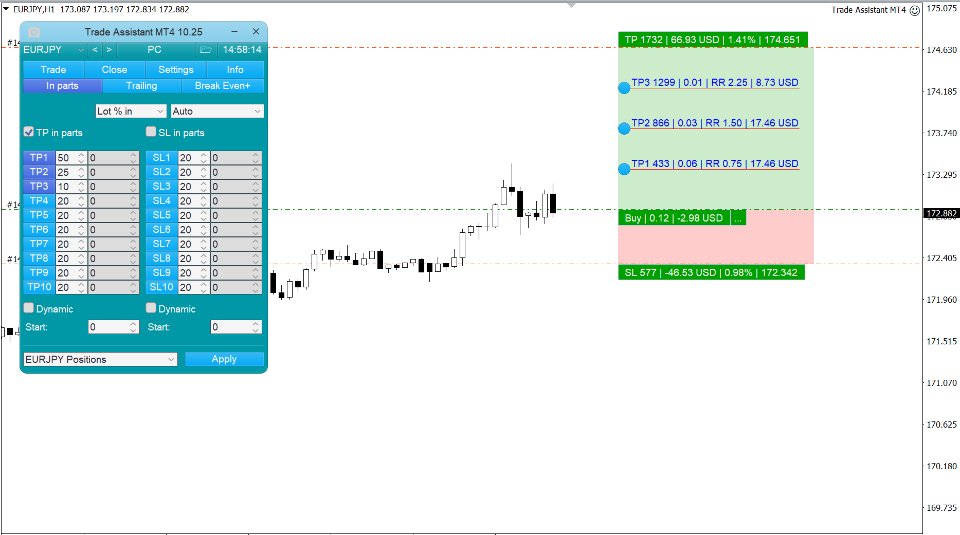
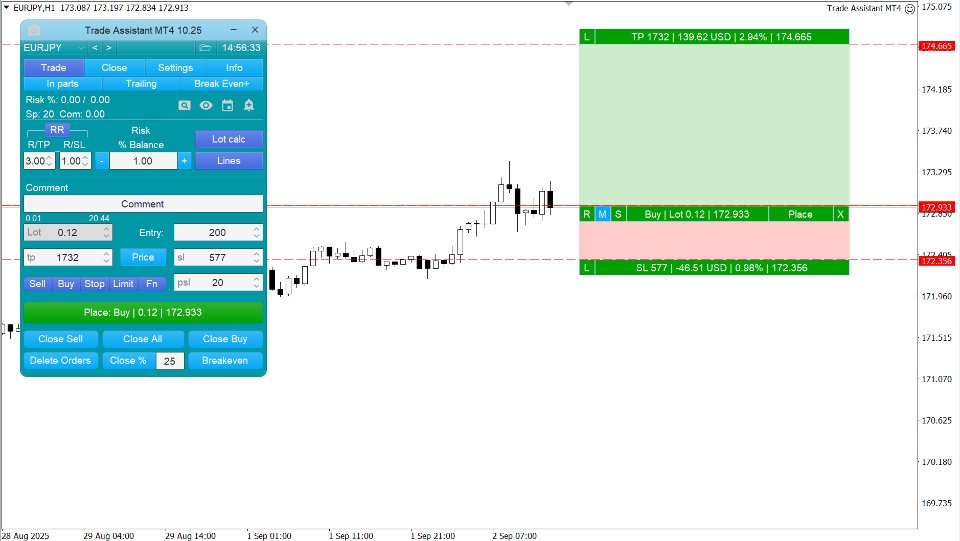
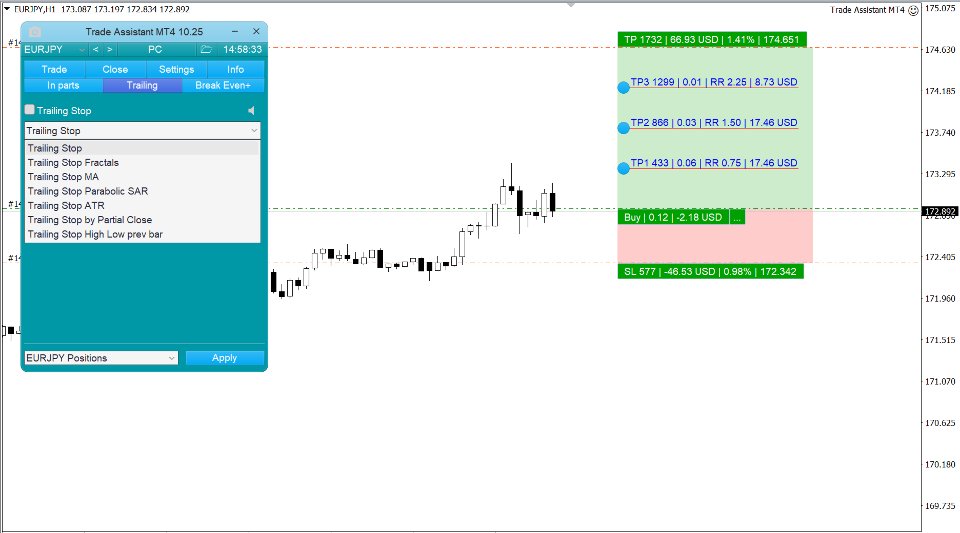
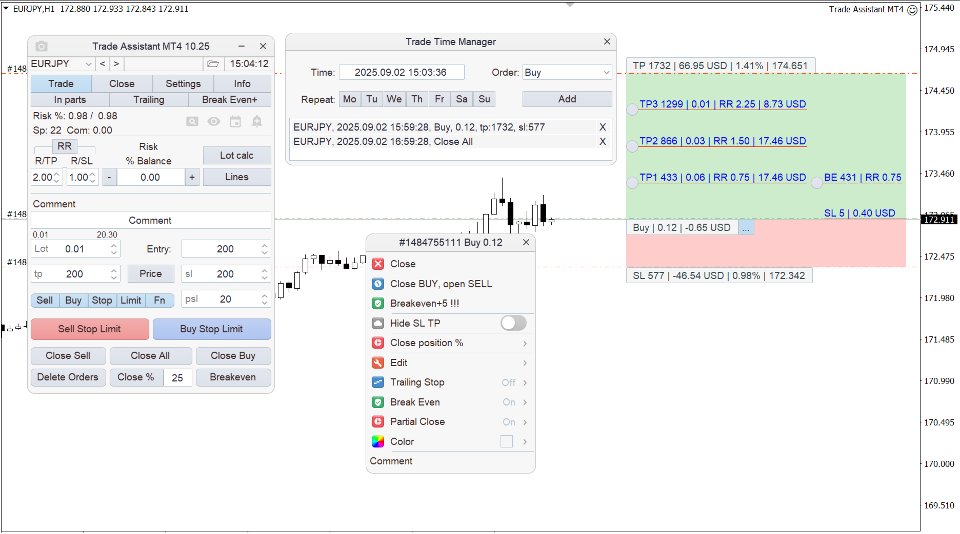
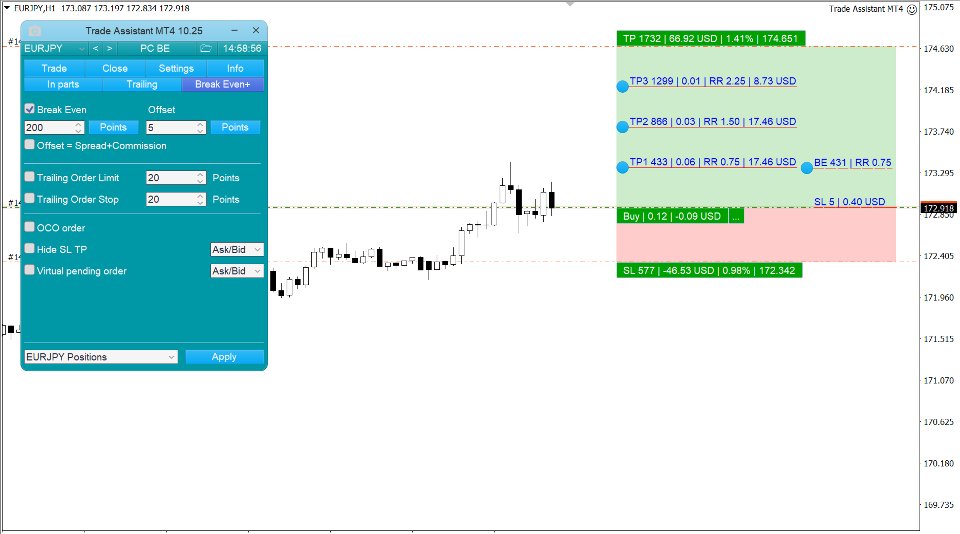
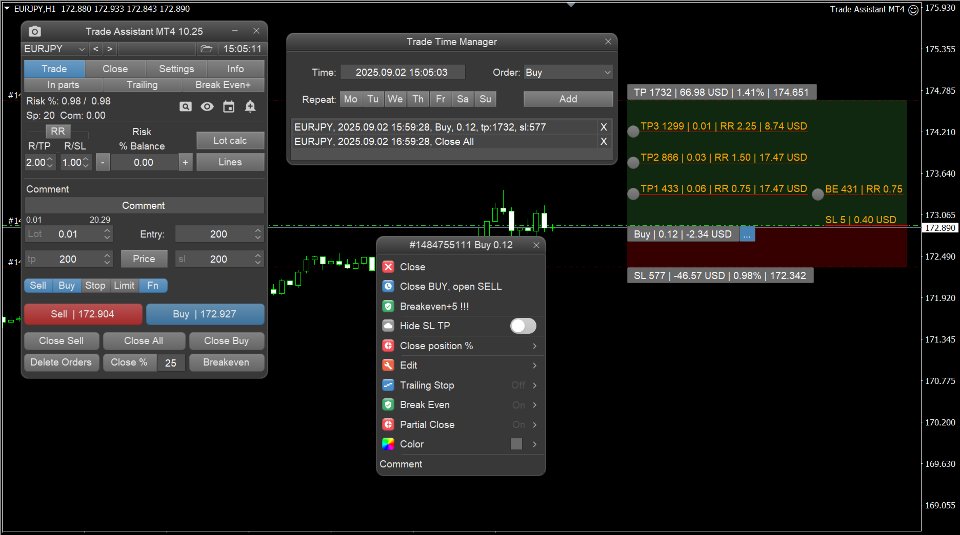
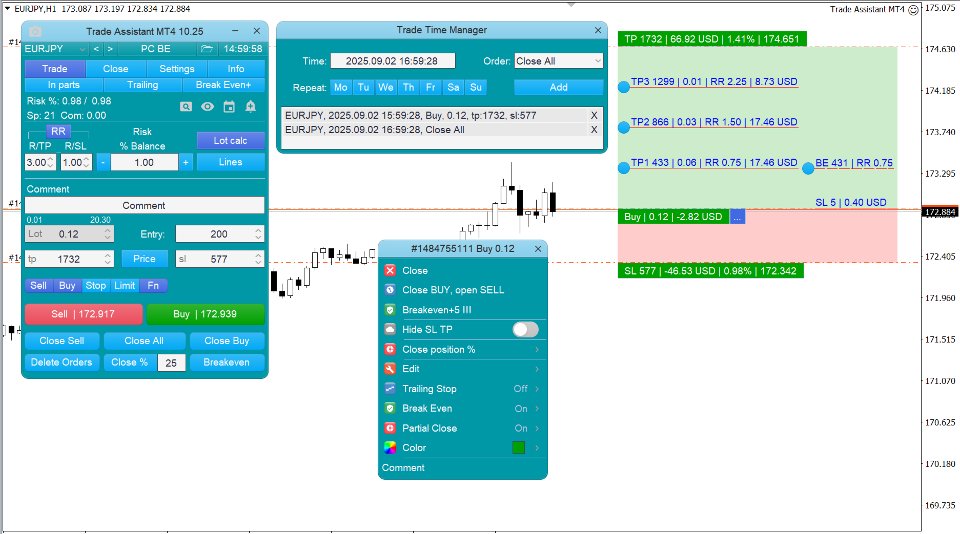
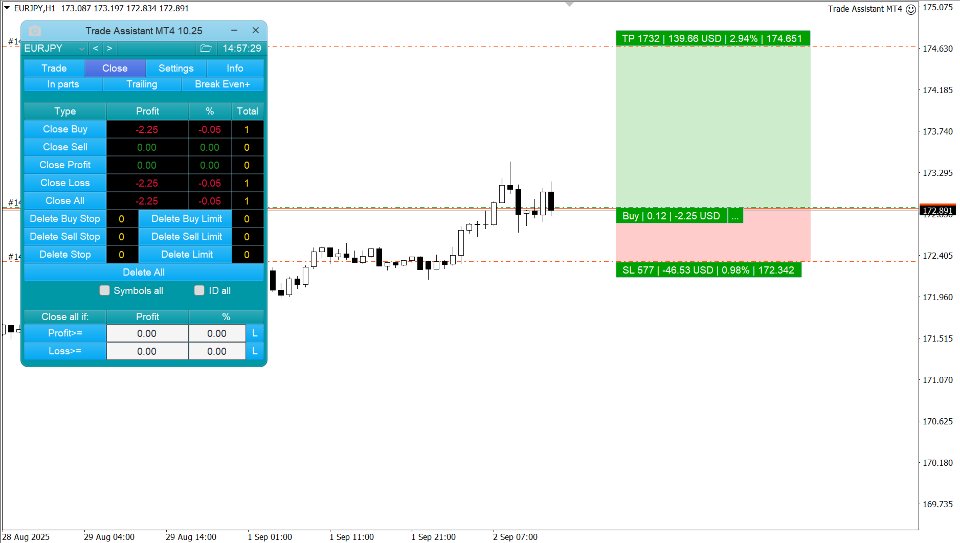
| Membership | Yearly Membership |
|---|---|
| Additional Services | Unlock & Decompile |
| Recommended Brokers | Exness Broker, FPMarkets |
| Recommended VPS | FXVM (Low Latency) |
| Youtube Channel | ForexForYou |
| Telegram Channel | Onshoppie Forex EA's & Indicators |
| Telegram Support | Onshoppie Support |
| Installation Guides | Onshoppie Forex Guides |
Brand
ea-mt4
Only logged in customers who have purchased this product may leave a review.

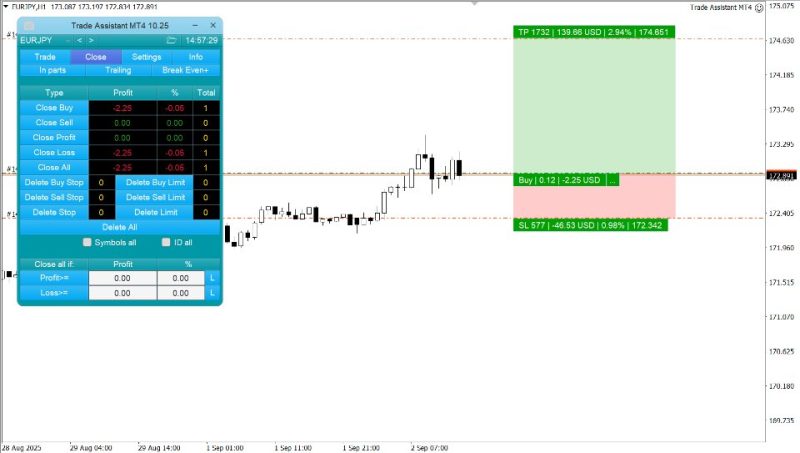
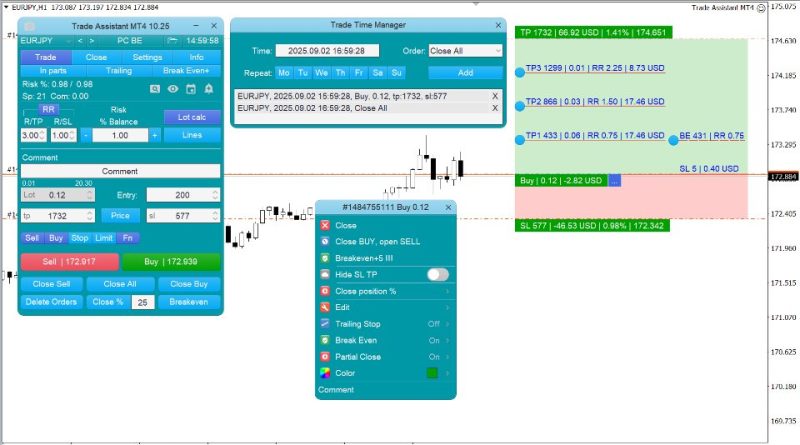
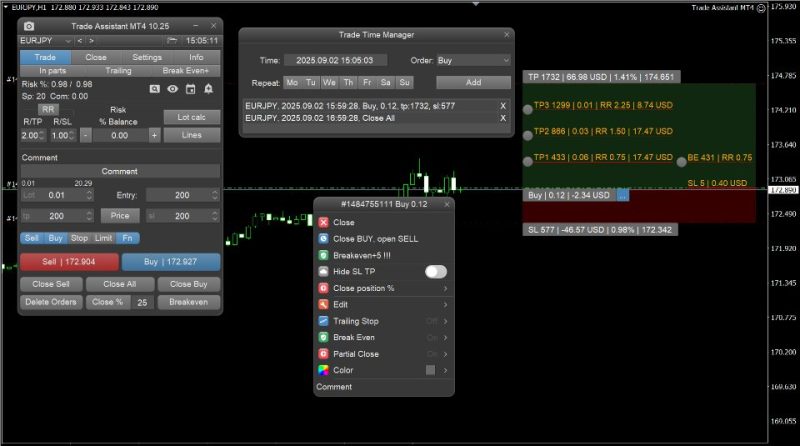
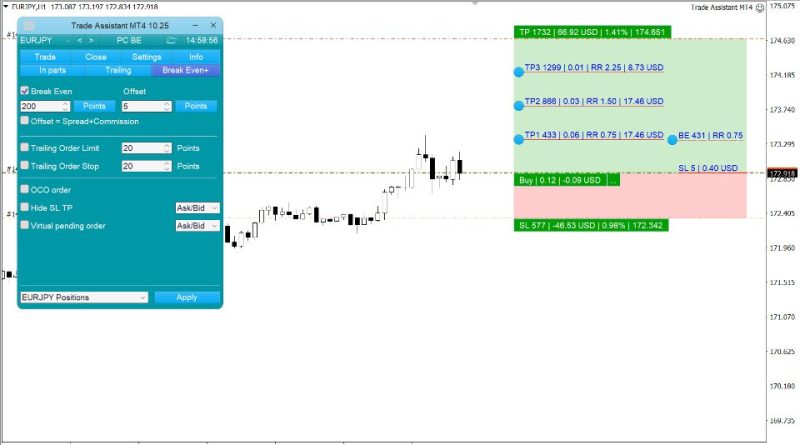
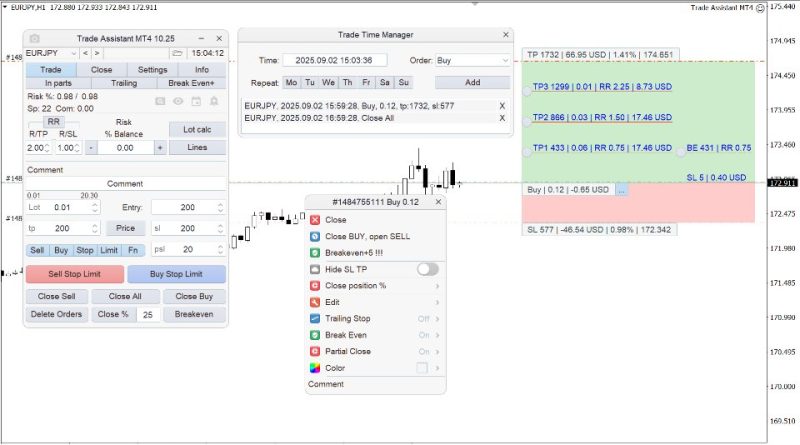
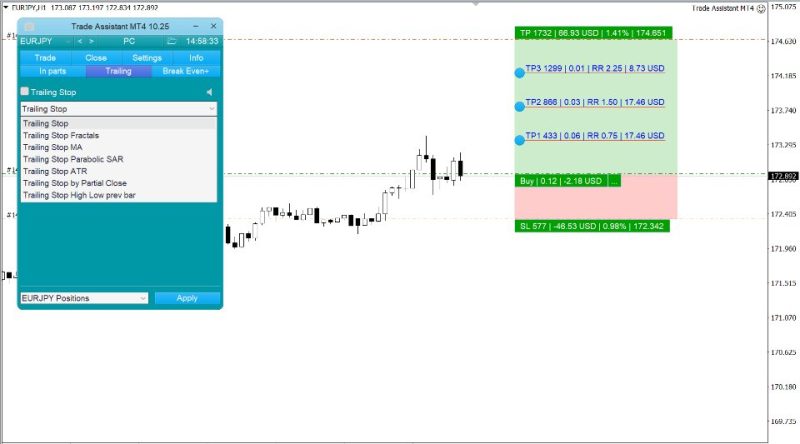

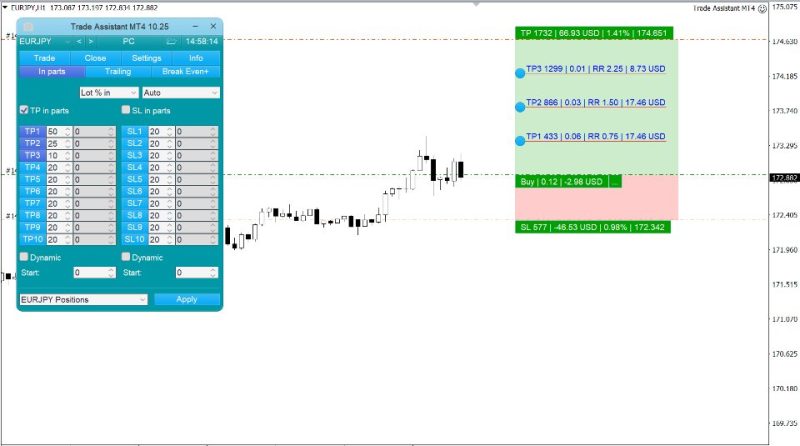


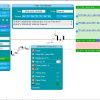
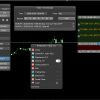
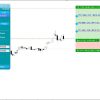
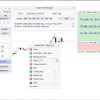
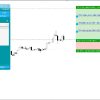

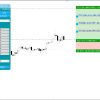













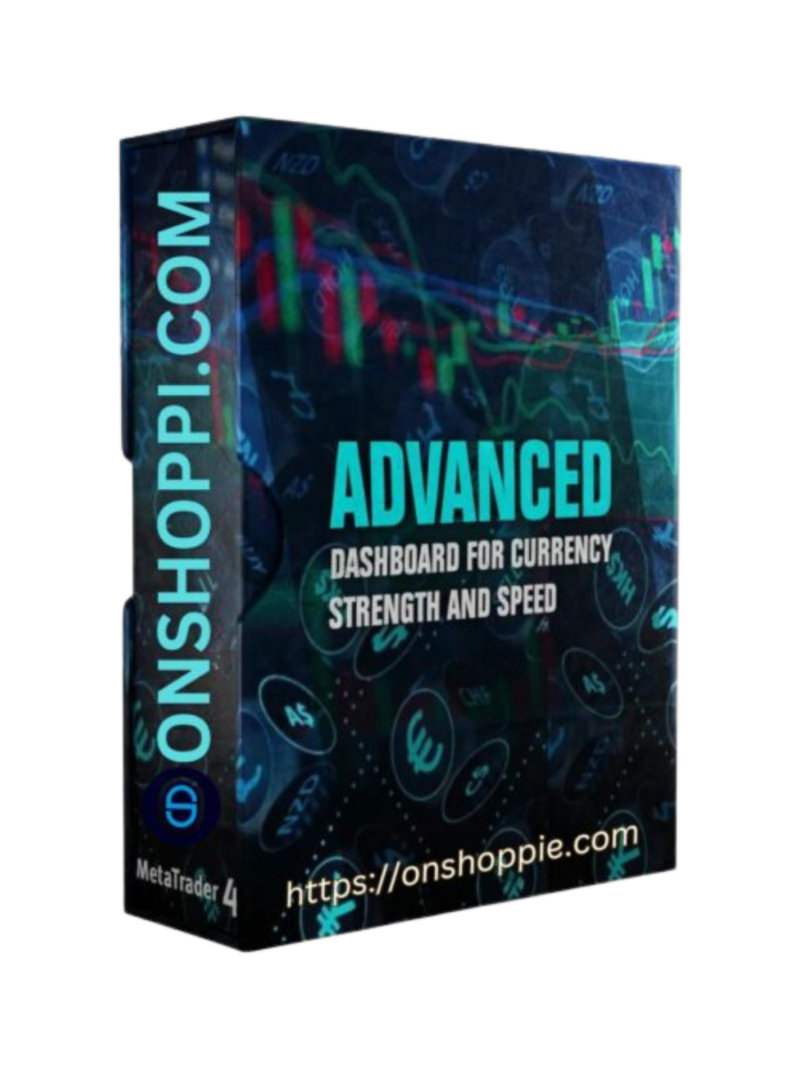
Reviews
There are no reviews yet.