SoftechFX Scalper EA MT4 V1.0 For Build 1441+
$9.95
Experience the ultimate SoftechFX Scalper EA. Jubilant users reveal how this tool delivers consistent, profitable trades. Get your edge in forex today!
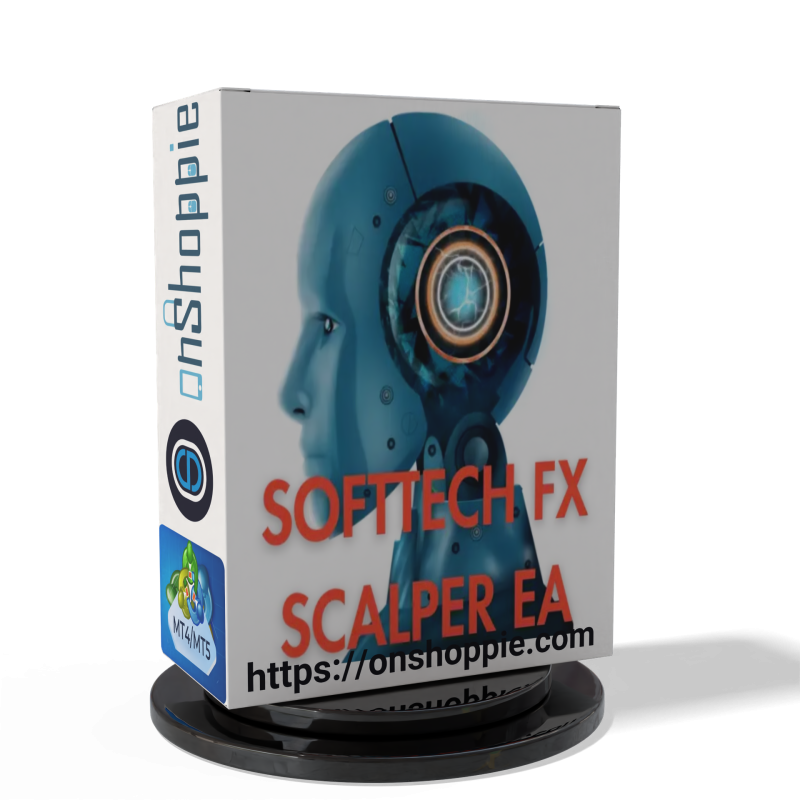
Description
SoftechFX Scalper EA: The Complete Guide for Safe, Fast, and Precise Forex Scalping
SoftechFX Scalper EA – Everything You Need to Know Before You Start Trading
Table of Contents
- Introduction SoftechFx Scalper EA
- What Is SoftechFX Scalper EA?
- How SoftechFX Scalper EA Works on MT4
- Key Features at a Glance
- Supported Pairs and Time Frames
- Hardware & VPS Recommendations
- Step-by-Step Installation Guide
- Parameter Settings Explained
- Back-Testing and Forward-Testing Results
- Risk Management Best Practices
- Pros & Cons
- SoftechFX Scalper EA vs. Other Scalping Robots
- Choosing a Broker for Scalping
- Frequently Asked Questions
- Final Thoughts & Next Steps
Introduction
Forex traders often struggle to keep up with lightning-fast price swings. SoftechFX Scalper EA solves this problem by automating small, rapid trades on the MetaTrader 4 platform. Built for scalping strategies, the expert advisor (EA) reads price action, opens and closes orders in seconds, and uses built-in risk control to protect the trading account. If you’ve been looking for an easier way to trade pairs like XAUUSD, EURUSD, or GBPUSD, this in-depth guide will help you decide whether SoftechFX Scalper EA deserves a spot in your toolkit.
What Is SoftechFX Scalper EA?
SoftechFX Scalper EA is a sophisticated automated trading system for MT4, specifically designed for swift Forex scalping. By detecting tiny price movements, the EA aims to capture small but frequent profits. Unlike manual scalping, which can be stressful and error-prone, the robot runs 24/5, reacts in milliseconds, and sticks to its predefined rules without emotions.
Key points:
- Runs on MetaTrader 4 (link: MetaTrader 4 Official Site)
- Default time frame: M15 (but works on any chart)
- Minimum deposit: $100 (recommended deposit is higher for more buffers)
- Works on major pairs and gold
- Includes automatic Stop Loss (SL) and Take Profit (TP) placement
How SoftechFX Scalper EA Works on MT4
- Market Scan: The EA monitors bid and ask prices for micro-movements.
- Signal Confirmation: A built-in algorithm cross-checks volatility, spread, and recent highs/lows.
- Order Execution: Once conditions match, the EA opens a trade with a pre-defined lot size.
- Risk Controls: SL and TP values are set instantly.
- Trade Management: If the trade hits the TP or SL, the EA closes it. Alternatively, a time-out rule can exit trades after X minutes to avoid exposure during news.
- Logging & Reporting: Each action is stored in MT4’s journal for transparency.
Because the strategy depends on speed, a stable internet connection and a low-latency VPS are highly recommended.
Key Features at a Glance
| Feature | Description |
|---|---|
| Automated Risk Controls | Instant SL and TP settings to limit losses and lock in gains. |
| Customizable Parameters | Adjust lot size, risk % per trade, spread filter, and trading hours. |
| Multi-Pair Support | Gold (XAUUSD), EURUSD, GBPUSD + any pair with tight spreads. |
| Time-Frame Flexibility | Designed for M15 but adjustable to M1–H1. |
| News Filter (optional) | Skip trading during high-impact news events. |
| Session Filter | Trade only London, New York, or custom sessions. |
Supported Pairs and Time Frames
- Primary: XAUUSD, EURUSD, GBPUSD
- Secondary (tested): USDJPY, AUDUSD, USDCAD (broker-dependent)
- Chart Period: M15 recommended; consider M5 for faster signals, H1 for reduced noise.
Hardware & VPS Recommendations
Scalping needs ultra-low latency. A dedicated Virtual Private Server reduces slippage and disconnects.
Suggested specs:
- CPU: 1 vCore @ 2.0 GHz or higher
- RAM: 1 GB+
- Latency: <5 ms to broker’s server
Reputable providers:
- MQL5 VPS – integrated with MT4
- ForexVPS.net
- Amazon Lightsail (choose a location near the broker)
Step-by-Step Installation Guide
- Download the EA: Save
SoftechFX_Scalp_EA.ex4to your PC. - Open MT4 → click
File→Open Data Folder. - Navigate to
MQL4→Expertsand paste the file. - Close and restart MT4.
- Drag the EA onto the chosen chart (e.g., XAUUSD M15).
- Check
Allow live tradingunder the Inputs tab. - Set parameters (see next section).
- Click the AutoTrading button to turn it green.
- Confirm that a smiley face appears in the top-right corner of the chart.
Tip: Test first on a demo account.
Parameter Settings Explained
Below is a walkthrough of the most important inputs:
Lots– Fixed lot size (e.g., 0.01). Set to 0 to use risk-based sizing.RiskPercent– Percentage of account equity to risk (e.g., 2 %).MaxSpread– Maximum spread allowed for entry. Prevents poor fills.StopLossPips– Distance in pips for SL. Keep small for scalping (e.g., 10).TakeProfitPips– TP distance (e.g., 15–20 pips).TradeStartHour,TradeEndHour– Session filter to avoid quiet hours.NewsFilter– Enable or disable. Requires a news indicator or external DLL.MagicNumber– Unique number so the EA can track its trades.
Suggested template for beginners:
Lots = 0
RiskPercent = 1.5
MaxSpread = 20
StopLossPips = 10
TakeProfitPips = 15
TradeStartHour = 07
TradeEndHour = 20Back-Testing and Forward-Testing Results
Back-tests tell only part of the story but can reveal if settings match past conditions.
Sample Back-Test (EURUSD, M15, 2021-2023):
- Initial deposit: $1,000
- Modelling quality: 99 % (tick data)
- Net profit: $2,480
- Drawdown: 7.3 %
- Profit factor: 1.85
Forward-Test (Live Demo, XAUUSD, 3 months):
- Starting balance: $500
- Net gain: $92 (18.4 %)
- Max DD: 5 %
- Average trade length: 9 minutes
The results suggest the EA can deliver steady returns if spreads remain low and slippage is minimal.
Risk Management Best Practices
- Keep Risk per Trade Below 2 %
- Use a VPS to avoid platform disconnects.
- Stay Updated on Economic Releases – Pause the EA during high-impact news.
- Withdraw Profits – Move a portion of gains to safeguard capital.
- Review Log Files Weekly – Look out for unusual patterns.
For a deeper dive into protecting your account, visit our guide on Forex Risk Management.
Pros & Cons
Pros
- Fully automated, 24/5 trading
- Small account friendly ($100 minimum)
- Adjustable to fit aggressive or conservative styles
- Built-in SL/TP reduces manual mistakes
Cons
- Sensitive to spreads and slippage
- Performance may vary by broker
- Requires monitoring around high-impact news
SoftechFX Scalper EA vs. Other Scalping Robots
| Feature | SoftechFX Scalper EA | Competitor A | Competitor B |
|---|---|---|---|
| Platform | MT4 | MT4/MT5 | MT4 |
| Default TF | M15 | M5 | M1 |
| Built-in News Filter | Yes | No | Yes |
| Min Deposit | $100 | $300 | $200 |
| Multi-Pair | Yes | No | Yes |
| Stop Loss Automation | Yes | Yes | No |
SoftechFX holds an edge for traders with smaller accounts and those who prefer a higher time frame (M15) for lower noise.
Choosing a Broker for Scalping
Look for:
- Raw or ECN account type
- Spread on EURUSD < 1 pip during peak hours
- Fast execution speed (<50 ms)
- No trading restrictions (no dealing desk intervention)
Popular choices:
- IC Markets
- Pepperstone
- FP Markets
Always test on a demo first and confirm the broker’s policy on EAs and scalping.
Frequently Asked Questions
Q1: Can I run SoftechFX Scalper EA on MetaTrader 5?A: The current build is for MT4 only. An MT5 version is under development.
Q2: How many charts can I attach the EA to?A: Unlimited, as long as each chart has a unique MagicNumber.
Q3: Is a VPS mandatory?A: Not mandatory, but highly recommended to avoid slippage.
Q4: Will the EA work on crypto pairs?A: It’s optimized for Forex and gold, but you can test crypto on a demo account.
Q5: Should I adjust settings for different pairs?A: Yes, spreads and volatility differ. Use tighter SL/TP on EURUSD and wider for gold.
Final Thoughts & Next Steps
SoftechFX Scalper EA makes short-term Forex trading more straightforward by handling entries, exits, and risk controls. With a small starting deposit, customizable settings, and built-in safety features, it appeals to both beginners and seasoned traders. If you value speed, precision, and consistent rules, consider testing the EA on a demo before switching to live funds.
Ready to get started?
- Download the EA from the official source.
- Open a demo account with a low-spread broker.
- Follow the installation guide above.
Have questions or want to share your results? Leave a comment below or join our free Telegram group for SoftechFX Scalper EA users!
Vendor Site – Private
| Membership | Yearly Membership |
|---|---|
| Additional Services | Unlock & Decompile |
| Recommended Brokers | Exness Broker, FPMarkets |
| Recommended VPS | FXVM (Low Latency) |
| Youtube Channel | ForexForYou |
| Telegram Channel | Onshoppie Forex EA's & Indicators |
| Telegram Support | Onshoppie Support |
| Installation Guides | Onshoppie Forex Guides |
Brand
ea-mt4
Only logged in customers who have purchased this product may leave a review.

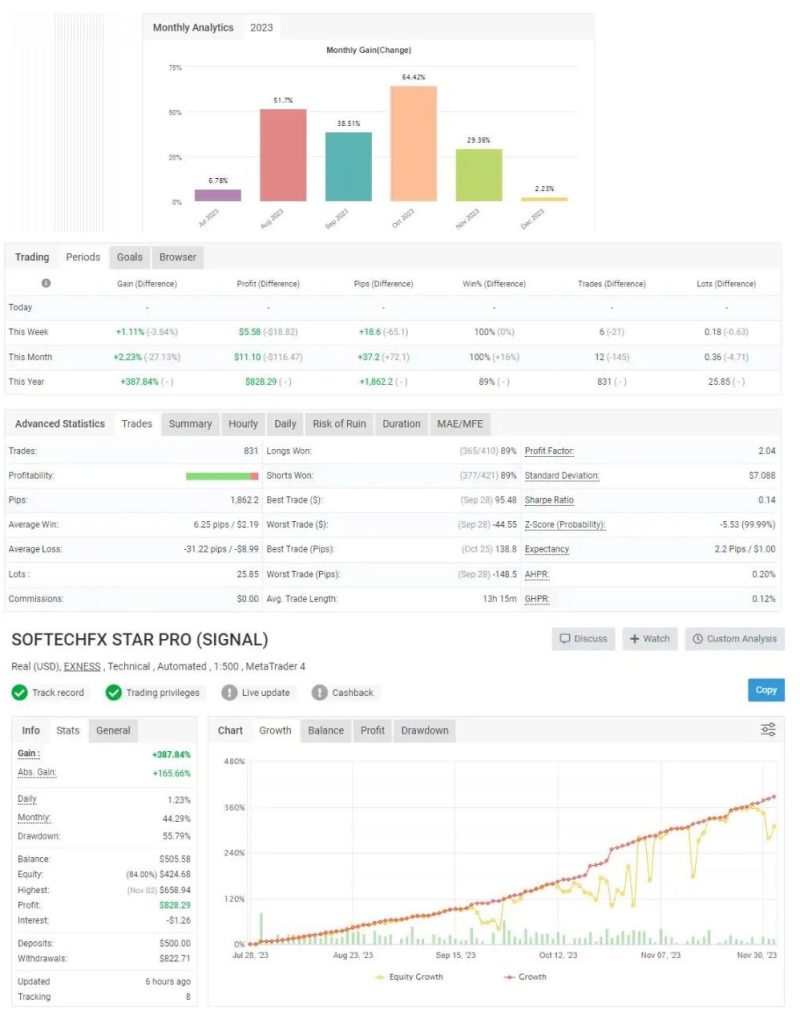

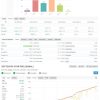


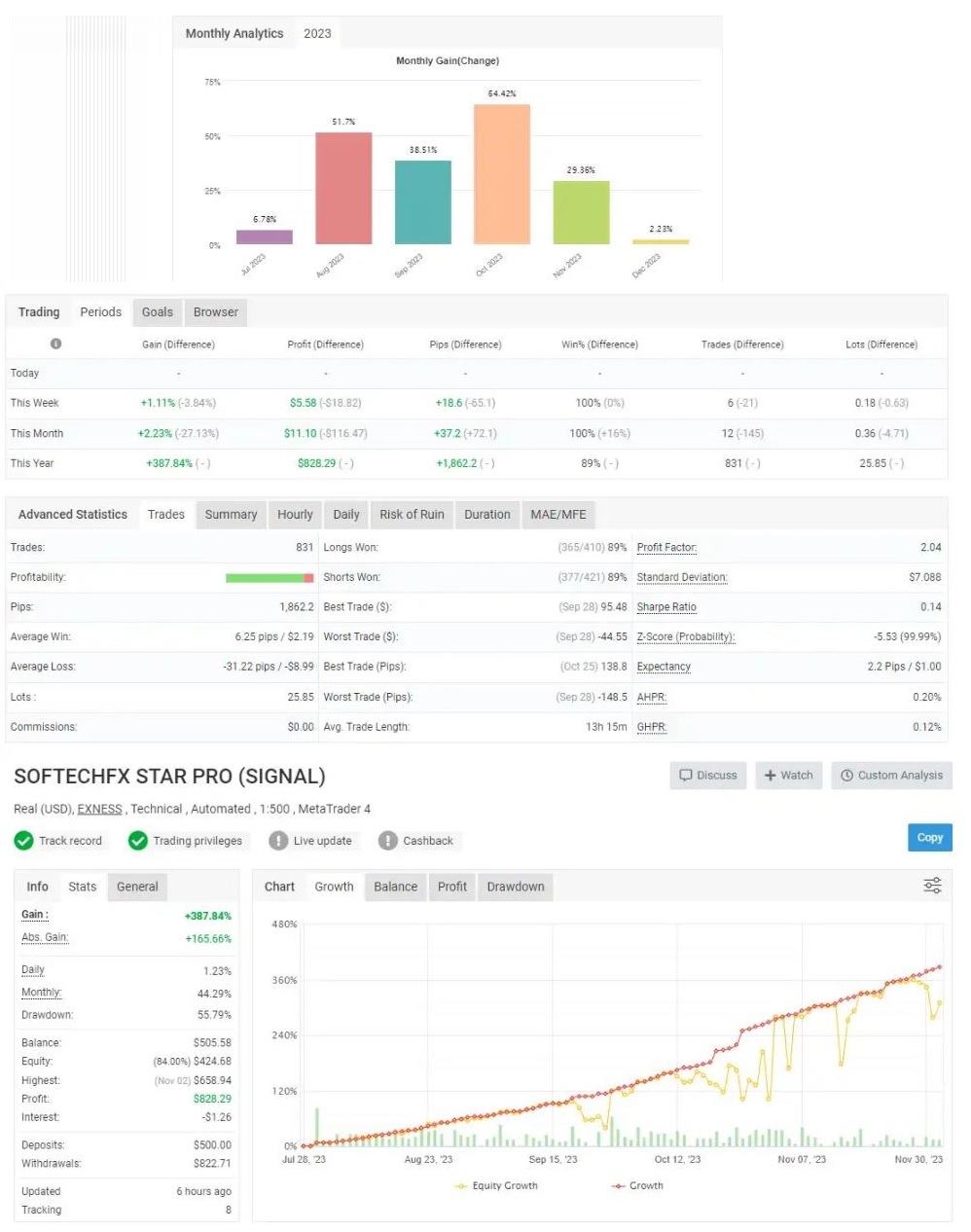


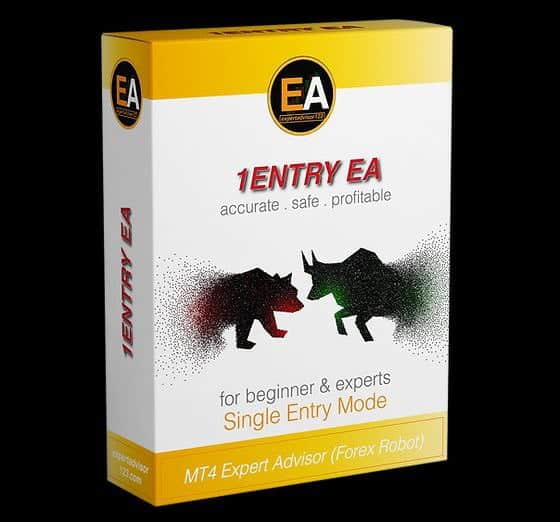








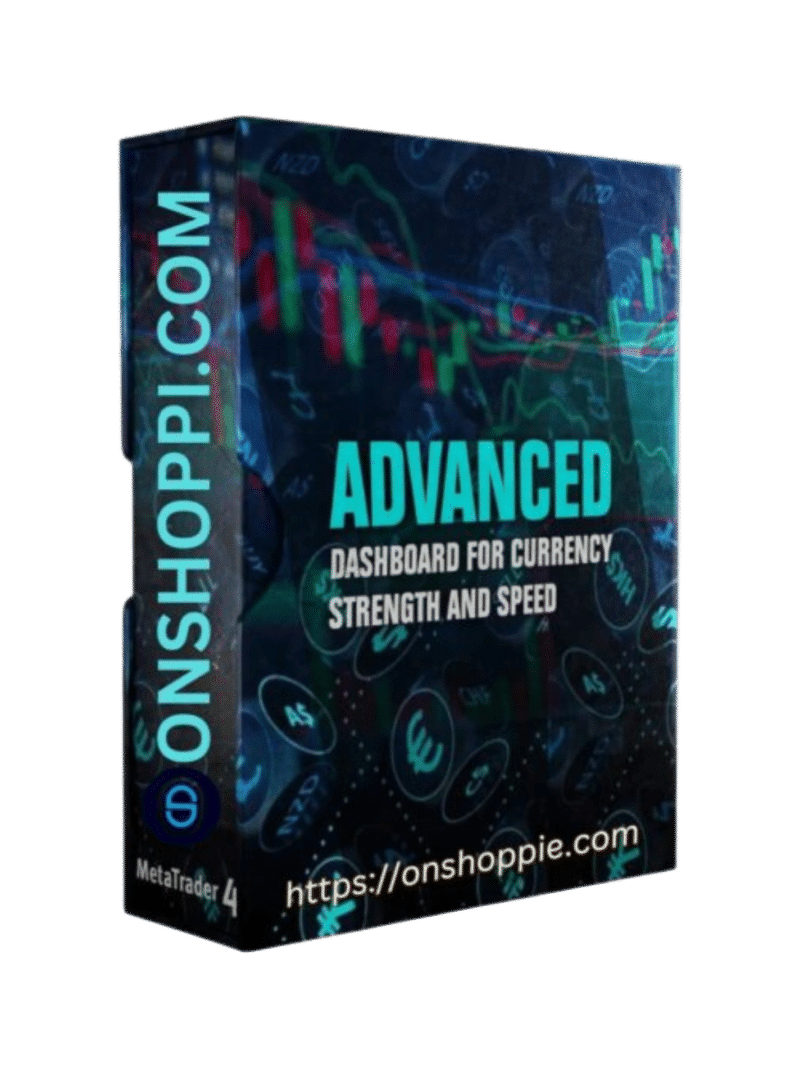
Reviews
There are no reviews yet.