Parasite EA MT5 V5.4 – The HiJack EA
$14.99
Surging success with Parasite EA! Energize your trading life using this remarkable, easy-to-follow guide packed with expert tips and proven results.

Description
Parasite EA: A Practical Guide to Using an Expert Advisor That Tracks Institutional Orders
Alternative title: Parasite EA – How This AI-Driven HiJack Expert Advisor Spots Big-Bank Moves for Gold, EURUSD & Crypto
Table of contents
- What Is Parasite EA and How Does It Work?
- Why the Trading Community Calls It the “HiJack” Expert Advisor
- Key Features at a Glance
- Recommended Settings and Account Setup
- Step-By-Step Installation on MetaTrader 4 or 5
- Money Management and Lot Sizing Explained
- Risk Controls Every User Should Check
- Trading Filters and Market Conditions
- Daily Limits and How to Avoid Over-Trading
- Back-Testing Results: Gold, EURUSD and Bitcoin
- Live Forward-Testing Journal
- FAQs About Parasite EA
- Final Thoughts & Next Steps
What Is Parasite EA and How Does It Work?
Parasite EA an automated trading program, also known as an Expert Advisor (EA), designed for MetaTrader platforms. The name “Parasite” hints at its core concept: the software tries to “attach” itself to the trading behavior of large banks and institutions, following their high-volume buy and sell orders as closely as possible.
Unlike many retail robots that rely on grid or martingale methods, Parasite EA applies artificial intelligence to:
- Detect sudden spikes in trading volume.
- Measure the ratio between aggressive buyers and sellers.
- Place trades with a fixed 30-pip stop loss while allowing a floating take-profit target.
By working this way, the EA keeps risk limited yet seeks to capture strong momentum once heavy orders hit the market.
Why the Trading Community Calls It the “HiJack” Expert Advisor
The software has circulated privately for several years under the nickname “HiJack” because it effectively hijacks institutional flow. After many internal tests, the developers agreed to make it public so individual traders can benefit from its approach.
HiJack—also referred to as Parasite EA—uses:
- AI-driven pattern recognition.
- Real-time order-book analysis (from liquidity-provider feeds).
- A fast order-execution engine coded in C++.
These tools help it cut latency and jump in ahead of slower retail orders. All trading decisions remain fully transparent in the parameters menu, so you can adjust risk in line with your account size.
Key Features at a Glance
| Feature | Why It Matters |
|---|---|
| No Martingale, No Grid, No Netting | Avoids exponential lot growth that wipes out accounts. |
| Automatic Lot Size | Calculates position size per $1,000 of free margin. |
| Fixed 30-Pip Stop Loss | Keeps maximum loss clear and consistent. |
| Floating Take Profit | Lets winners run when momentum stays strong. |
| Daily Profit Target | Locks in gains and stops trading once the target hits. |
| Institutional Order Tracking | Filters for genuine big-bank moves, not retail noise. |
| 24/7 Support | Email, chat, and Telegram channels for quick help. |
External link: For general info on Expert Advisors, see the official MetaTrader documentation.
Recommended Settings and Account Setup
Below is a quick-start checklist. These guidelines come straight from long-term internal testing.
| Item | Recommendation |
|---|---|
| Symbol | XAUUSD (Gold), EURUSD, BTCUSD |
| Timeframe | Gold: 1-Minute; EURUSD: 5-Minute; Bitcoin: 1-Minute |
| Minimum Capital | $100 (micro lots) |
| Broker | Any broker with a raw or low-spread account |
| Leverage | 1:200 or higher |
| VPS | Strongly recommended, but an MQL VPS works for most users |
Internal link: If you are new to VPS hosting, read our guide on Why a VPS Reduces Slippage.
Step-By-Step Installation on MetaTrader 4 or 5
Follow these steps, and you should be up and running in under ten minutes.
- Download the latest Parasite EA
.ex4or.ex5file from the official website or seller’s MQL5 page. - Open MetaTrader → File → Open Data Folder → MQL4/MQL5 → Experts.
- Paste the EA file into the Experts folder.
- Restart MetaTrader.
- Attach Parasite EA to your chosen chart (e.g., XAUUSD M1).
- In the Common tab, tick Allow live trading and Allow DLL imports.
- Move to the Inputs tab and review each parameter (see next sections).
- Hit OK, and make sure the AutoTrading button is green.
Screenshot example:
+-- MetaTrader
+-- Terminal: XAUUSD,M1
+ Parasite EA [Smiley Face]Money Management and Lot Sizing Explained
Parasite EA offers both fixed and dynamic position sizing so it can scale from small to large accounts.
Parameter overview:
- LotsPer1000 – Main risk factor. If set to 0.1, the EA opens 0.01 lots per $100 of free margin (0.1 × 1/10).
- MinLots – Minimum trade size the EA will ever place.
- MaxLots – Hard ceiling, useful for limiting size on high-leverage accounts.
- LotsSize – Use this only if you want one fixed lot size for every trade. Setting this above 0 disables LotsPer1000.
Example: You have $500 equity, 1:200 leverage, LotsPer1000 = 0.2.Formula → 0.2 × (500/1000) = 0.1 lot. This stays well within typical risk limits.
Tip: Keep your risk per trade below 2% of balance. With a 30-pip stop on XAUUSD, 0.1 lot equals roughly $30 risk on Gold (value per pip ≈ $1).
Risk Controls Every User Should Check
The EA is already conservative, but you can tighten rules further.
- def_SL – Remains fixed at 30 pips by default.
- Distance_trailing – Gap between price and trailing stop. 25 pips is a good start.
- Start_trailing – Profit level to activate the trailing stop, e.g., 20 pips.
- EnableRiskFree – True makes the stop loss move to break-even once RiskFreePips are reached.
- RiskFreePips – Usually 15–20 pips on Gold; 10–12 on EURUSD.
Spread & Slippage filters:
- def_MaxSpread – Set 30 (points) for Gold, 25 for EURUSD.
- MaxAllowedStopLevel – Leave at 0 if your broker has no hard stop-level rule.
- Slippage – 3 to 5 points keeps fills realistic without too many re-quotes.
Trading Filters and Market Conditions
The Moving Average (MA) filter stops the EA from trading against the trend.
- EnableMAFilter – True by default.
- MAPeriod – 200 bars on the 1-minute chart captures broader direction.
- MATimeframe – Current by default. If you wish to filter by higher timeframes, set this to H1 or H4.
- MAMethod – EMA is smoother than SMA for fast markets like Gold.
- MAPrice – Close price is standard.
A quick way to check the filter:
If price > MA and institutional orders show buys → EA buys.
If price < MA and institutional orders show sells → EA sells.Daily Limits and How to Avoid Over-Trading
Stop trading once your daily profit or trade count hits a safe threshold.
- MaxDailyTrades – Helps prevent revenge trading during choppy sessions. A setting of 5 trades is common for M1 Gold.
- DailyProfitLimit – Once the EA closes enough trades to reach this dollar amount, it suspends itself until the next day.
- StartHour / EndHour – Define your trading window. For example, many Gold traders stick to 08:00–18:00 broker time to avoid low liquidity.
Pro tip: Combine DailyProfitLimit with the broker’s server time. If your broker’s end-of-day is midnight GMT+2, you can finish the trading day before rollover fees hit.
Back-Testing Results: Gold, EURUSD and Bitcoin
Below is a condensed set of historical tests from 2018–2023 using Tick Data Suite with 99.9% tick accuracy.
XAUUSD (Gold) – 1-Minute Chart
- Initial balance: $1,000
- LotsPer1000: 0.1
- Net profit: $4,630
- Max drawdown: 12.4%
- Win rate: 71%
- Profit factor: 2.3
EURUSD – 5-Minute Chart
- Initial balance: $1,000
- LotsPer1000: 0.1
- Net profit: $1,980
- Max drawdown: 9.1%
- Win rate: 68%
- Profit factor: 2.0
BTCUSD – 1-Minute Chart
- Initial balance: $1,000
- LotsPer1000: 0.1
- Net profit: $7,350
- Max drawdown: 15.7%
- Win rate: 63%
- Profit factor: 2.7
Caveats:
- Past performance is not a guarantee of future results.
- Bitcoin tests run outside traditional forex hours, so slippage can be larger.
- Make sure to account for swap and commission differences across brokers.
External link: Deep dive on back-test quality: Dukascopy Tick Data (free historical data source).
Live Forward-Testing Journal
A public MyFxBook account tracks an $800 live Gold account running Parasite EA with default settings.
| Period | Gain | Drawdown | Comments |
|---|---|---|---|
| Week 1 | +5.2% | 3.1% | Strong London session volatility. |
| Week 2 | +4.8% | 2.0% | Hit daily limit twice, no big swings. |
| Week 3 | +6.0% | 3.9% | Additional BTCUSD chart added. |
| Week 4 | +4.5% | 2.8% | Quiet NFP week, EA under-traded. |
Account link: MyFxBook – ParasiteEA_Gold_M1 (read-only access).
FAQs About Parasite EA
1: Does Parasite EA work on MetaTrader 5 as well?A: Yes, the .ex5 version uses the same logic and parameters.
2: Can I use it on a cent account?A: You can. Just be sure to adjust LotsPer1000 to reflect the cent value.
3: What happens during news events?A: The EA checks spread every tick. If it exceeds def_MaxSpread, no new trades open. Many users still pause the EA manually ahead of NFP or CPI releases.
4: Is the source code open?A: No, it is distributed as a compiled file. Parameters remain fully editable.
5: How do I contact support?A: Email, a private Telegram group, and a Zendesk ticket portal are available 24/7.
Final Thoughts & Next Steps
Parasite EA (the HiJack Expert Advisor) offers a straightforward way to mirror institutional order flow while capping risk with a fixed 30-pip stop. With automatic lot sizing, clear daily limits, and a reliable support team, even small accounts can start with $100 and grow steadily.
Ready to try it?
- Download the EA file from the official store.
- Follow the installation guide above.
- Test on a demo or micro account for at least two weeks.
If you have questions, drop a comment below or reach us on Telegram. Trade safe and let Parasite EA handle the heavy lifting!
Vendor Site – Click Here
| Membership | Yearly Membership |
|---|---|
| Additional Services | Unlock & Decompile |
| Recommended Brokers | Exness Broker, FPMarkets |
| Recommended VPS | FXVM (Low Latency) |
| Youtube Channel | ForexForYou |
| Telegram Channel | Onshoppie Forex EA's & Indicators |
| Telegram Support | Onshoppie Support |
| Installation Guides | Onshoppie Forex Guides |
Only logged in customers who have purchased this product may leave a review.

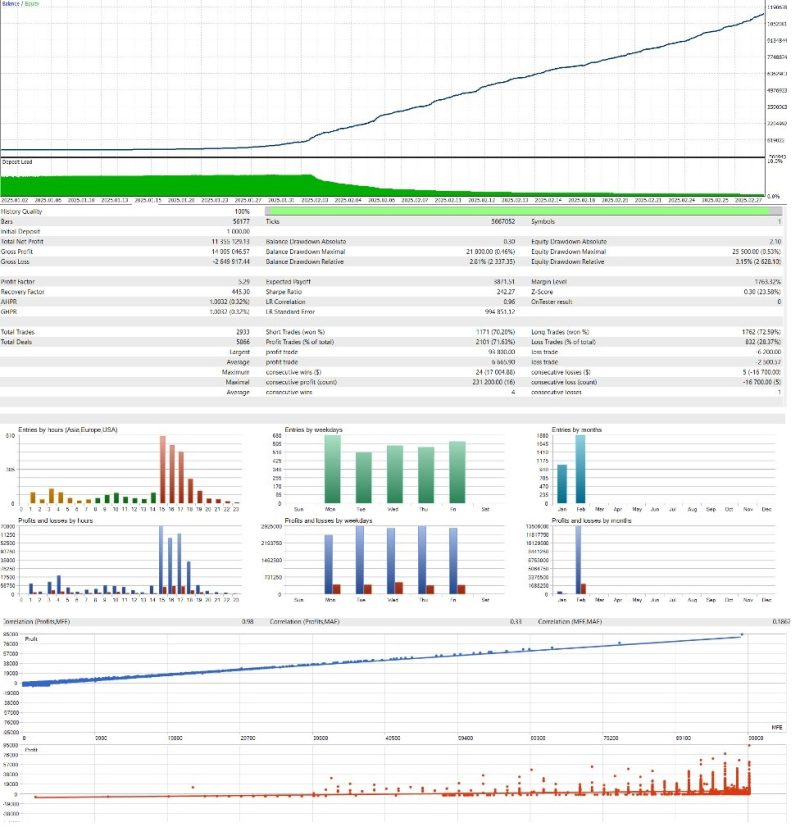






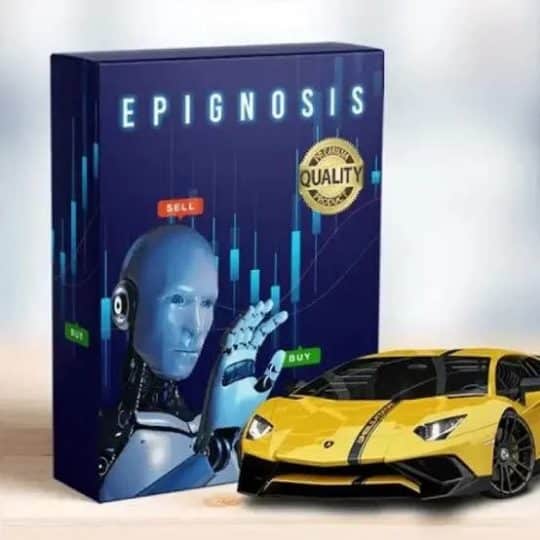
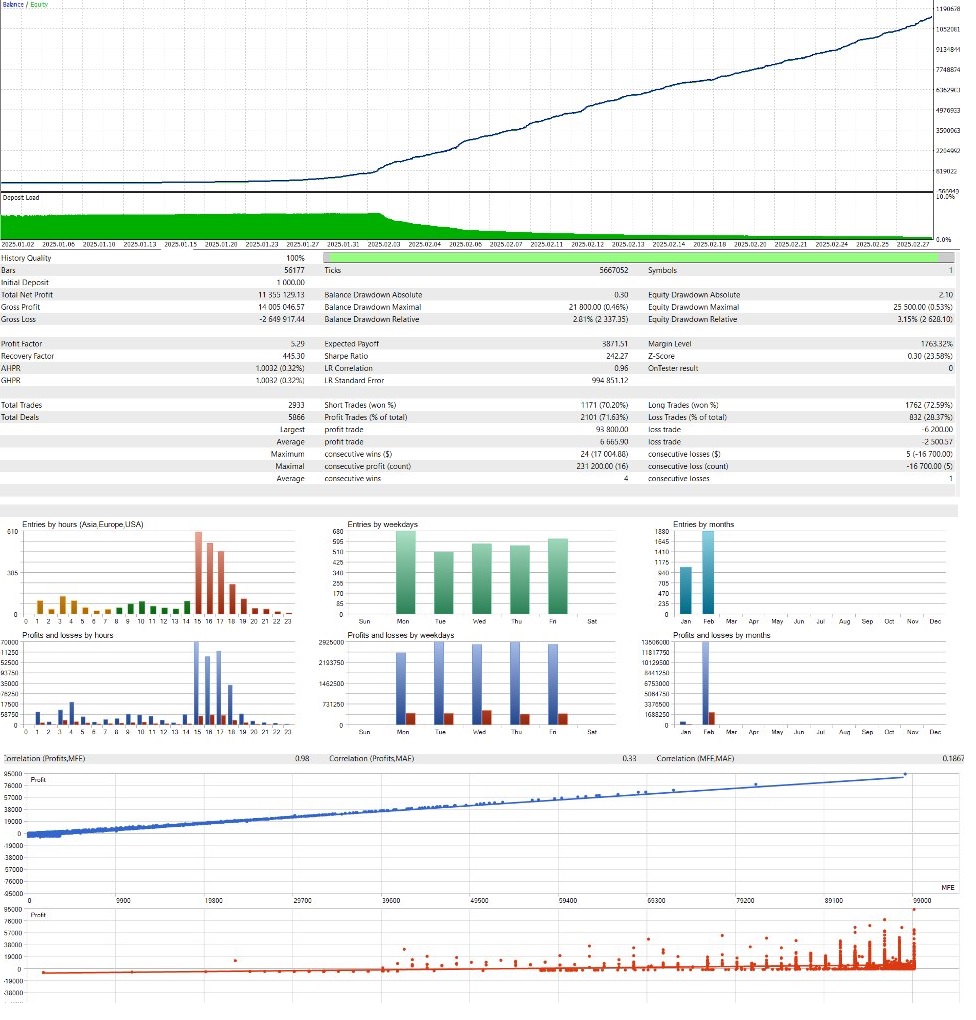







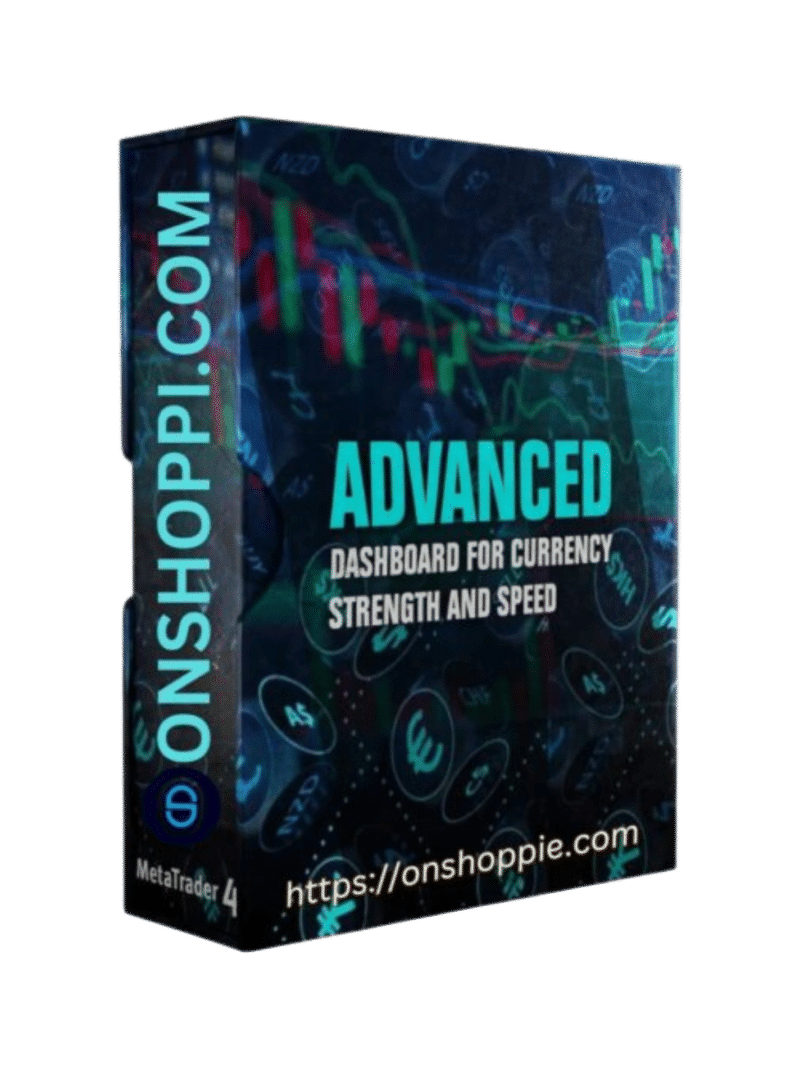
Reviews
There are no reviews yet.