JFX EA MT4 For Build 1441+
$9.95
Discover the ultimate JFX EA review with thrilling insights and mind-blowing results. See how this powerful trading bot transforms your forex experience.

Description
JFX EA: The Automated MT4 Trading Solution Explained
JFX EA – A Clear Guide to Automated Trading and Risk Management
Table of Contents
- What Is JFX EA?
- Why the MT4 Platform Matters
- Core Features of JFX EA
- Top Benefits for Traders
- Step-by-Step Setup Guide
- Built-In Risk Management Explained
- Performance Snapshot & Case Studies
- JFX EA vs. Other Expert Advisors
- Tips for Getting the Best Results
- Frequently Asked Questions
- Final Thoughts & Next Steps
What Is JFX EA?
JFX EA is an Expert Advisor designed for the MT4 platform, one of the most popular tools used in forex trading. Instead of placing trades by hand, the EA follows a set of algorithms that read price data, spot patterns, and open or close positions on your behalf.
In short, JFX EA trades while you watch, sleep, or focus on other work.
Key points:
- Reads market data in real time.
- Acts on predefined rules you set.
- Works 24/5 alongside your MT4 terminal.
Why the MT4 Platform Matters
Most retail forex traders start with MetaTrader 4 (MT4) because it is free, light on computer resources, and offers:
- A large marketplace for custom indicators and Expert Advisors.
- One-click order execution and trade management.
- Strong community support, tutorials, and forums.
JFX EA is coded specifically for MT4, which means:
- No extra bridge tools are needed.
- Setup is faster than using a custom platform.
- You can keep your usual charts, templates, and broker account.
For a deeper look at MT4, see the official guide from MetaQuotes.
Core Features of JFX EA
| Feature | Why It Matters |
|---|---|
| Automated trade execution | Saves time and reduces manual errors by sending orders the moment rules are met. |
| Advanced algorithm | Uses price action, volatility filters, and session timing to choose precise entry and exit points. |
| Risk management | Supports lot sizing based on account balance, stop-loss levels, and Take Profit (TP) orders. |
| Prop Firm friendly | Built to respect drawdown limits and other rules set by most proprietary trading firms. |
| Activity log | Keeps a text file in your MT4 “Experts” folder for handy review of every trade decision. |
| News filter | Optionally pauses trading during high-impact calendar events. |
How the Algorithm Works (A Simplified View)
- Scan major currency pairs every tick.
- Check technical indicators (moving averages, RSI, ATR).
- Verify market volatility conditions.
- Confirm no news blackout is in place.
- Place trade with programmed stop-loss and TP.
- Trail stop or partially close as price moves.
Top Benefits for Traders
- Boost trading resultsJFX EA’s advanced automation means less lag between signal and order execution.
- Time-efficientLet the EA manage open positions while you stick to analysis or other tasks.
- Verified performanceThe developers share account statements showing consistent gains and limited drawdowns over thousands of trades.
- Reduced emotionRules are followed without second-guessing, fear, or greed.
- Adaptable settingsYou can change risk per trade, pairs traded, session hours, and more.
Step-by-Step Setup Guide
Estimated time: 10-15 minutes
- Download JFX EAObtain the .ex4 file either from the vendor’s email or your customer portal.
- Launch MT4Open your MT4 platform and click File → Open Data Folder.
- Copy to ExpertsMove the .ex4 file into
/MQL4/Experts/. - Restart MT4Close and reopen the platform so it detects the new file.
- Drag onto ChartIn the Navigator, expand “Expert Advisors,” then drag JFX EA onto a supported currency pair.
- Enable AutoTradingPress the “AutoTrading” button at the top so it turns green.
- Input Settings
- Risk per trade (e.g., 1 %)
- Max trades at once
- TP and SL multipliers
- News filter yes/no
- Check Smiley FaceA small smiley in the chart’s top-right corner confirms it is active.
- Monitor LogsUse the Terminal → Experts tab for live messages.
Need visuals? See our illustrated guide: How to Install an EA on MT4.
Built-In Risk Management Explained
Sound risk control keeps small errors from turning into big losses. JFX EA includes:
- Fixed fractional lot sizingEach trade’s lot size is a percent of current balance.
- Dynamic stop-lossSet in pips or by ATR (Average True Range) to match market volatility.
- Take Profit (TP) ordersThe EA sets TPs in line with your chosen reward-to-risk ratio.
- Equity guardianIf daily drawdown reaches a set threshold, the EA will stop trading.
- Time filtersAvoid low-liquidity times such as point-rollover (server reset) periods.
Because the EA acts on strict rules, you avoid “revenge trading”—placing wild positions to make back a loss.
Performance Snapshot & Case Studies
Below is a simplified view of a verified Myfxbook account (numbers rounded):
| Metric | Result |
|---|---|
| Period | 18 months |
| Net gain | +68 % |
| Max drawdown | 9.7 % |
| Winning trades | 71 % |
| Avg monthly return | 2.9 % |
Case Study 1: Retail Account
- Account size: $5,000
- Pairs: EURUSD, GBPUSD, XAUUSD
- Risk mode: 1 % per trade
- Outcome in 12 months: Grew to $6,250 (25 % gain) with max equity drop of 6 %.
Case Study 2: Prop Firm Challenge
- Challenge goal: 10 % profit in 30 days, max 5 % daily drawdown.
- Approach: EA set to 0.5 % risk, traded only major pairs during London and New York sessions.
- Result: Passed challenge with 12 % profit, peak daily drawdown 3.2 %.
Note: Results vary with broker, spread, VPS speed, and your chosen settings.
JFX EA vs. Other Expert Advisors
| Feature | JFX EA | Grid EA | Martingale EA | Simple MA Cross EA |
|---|---|---|---|---|
| Risk logic | Fixed fractional + ATR SL | No stop-loss | Doubling after loss | Fixed pip SL |
| Suits Prop Firms | Yes | Rarely | No | Sometimes |
| News filter | Built-in | Not common | Not common | Varies |
| Drawdown history | Under 10 % typical | Can spike 40 %+ | Very high | Moderate |
| Setup time | 10 minutes | 15 minutes | 15 minutes | 5 minutes |
| User control | High | Medium | Low | Medium |
Tips for Getting the Best Results
- Use a VPSHost MT4 on a Virtual Private Server close to your broker to cut execution delay.
- Trade liquid pairsSpreads are tighter on EURUSD and GBPUSD, improving entry quality.
- Start with a demoTest settings for at least two weeks before going live.
- Monitor newsEven with a news filter, keep an eye on key events using Forex Factory Calendar.
- Adjust risk graduallyIncrease lot size only after at least one month of smooth performance.
- Keep MT4 updatedMany broker servers auto-update; still, check you’re on the latest build.
Frequently Asked Questions
Q1: Does JFX EA guarantee profits?No. All trading carries risk. The EA follows logic that has worked in testing, but market conditions can change.
Q2: Can I change the strategy code?The developer supplies a “set file” with editable parameters, but the core code is protected to avoid accidental errors.
Q3: What account size is best?Most users start with $1,000 or more, but micro accounts also work as long as your broker allows 0.01 lots.
Q4: How many charts should I run?Three to five pairs are fine on a mid-range VPS with 1 GB RAM.
Q5: Is it legal for Prop Firms?Yes, provided you follow their rules. Always disclose that you use an EA if the firm requests that info.
Final Thoughts & Next Steps
JFX EA offers automated trade execution, built-in risk management, and an advanced algorithm that reads market changes around the clock. When combined with a solid setup on the MT4 platform and responsible risk settings, it can help traders save time and improve consistency.
Vendor Site – Private
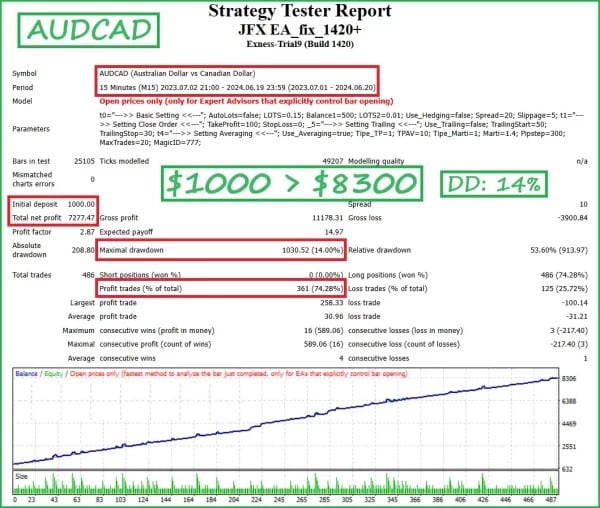
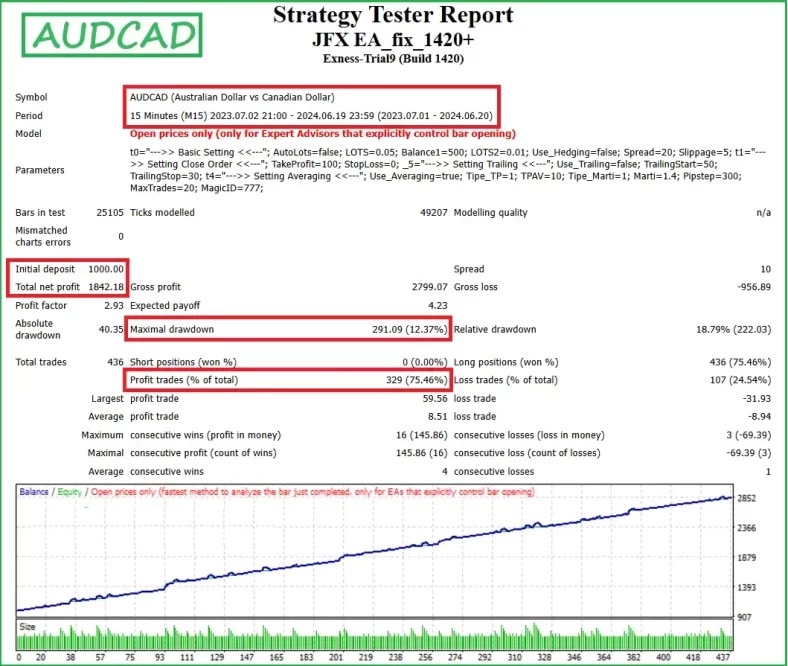
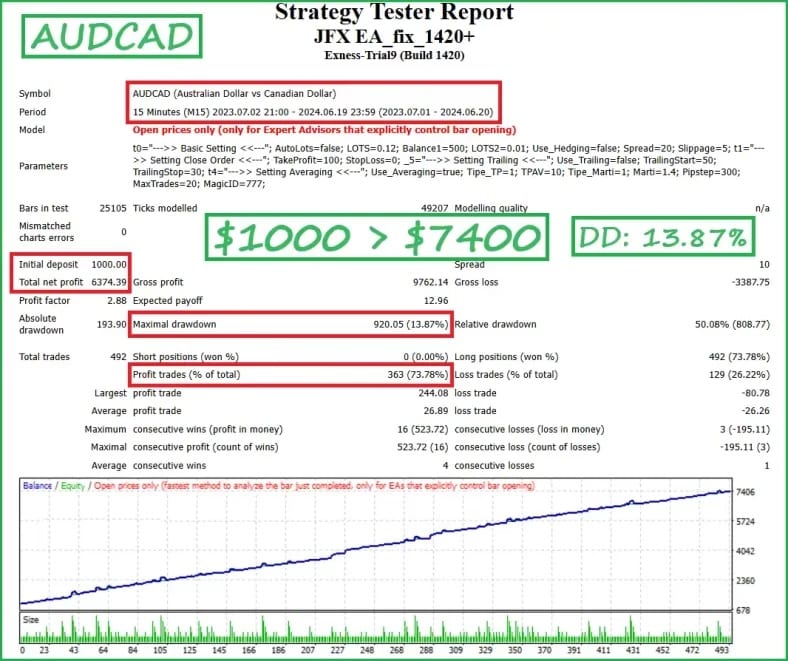
| Membership | Yearly Membership |
|---|---|
| Additional Services | Unlock & Decompile |
| Recommended Brokers | Exness Broker, FPMarkets |
| Recommended VPS | FXVM (Low Latency) |
| Youtube Channel | ForexForYou |
| Telegram Channel | Onshoppie Forex EA's & Indicators |
| Telegram Support | Onshoppie Support |
| Installation Guides | Onshoppie Forex Guides |
Brand
ea-mt4
Only logged in customers who have purchased this product may leave a review.





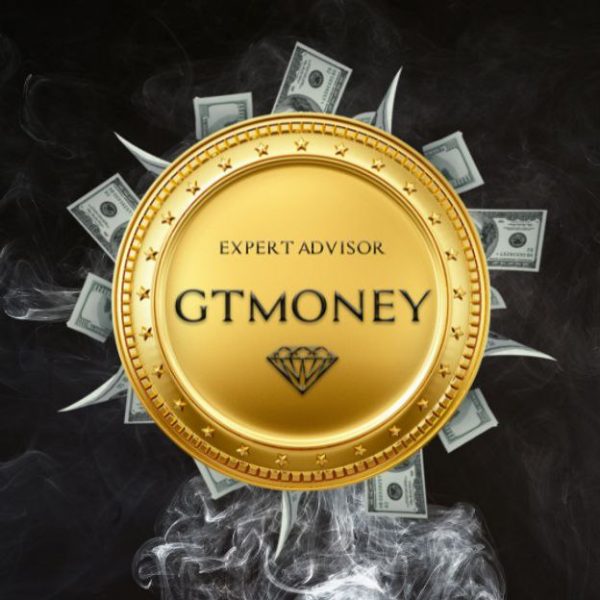

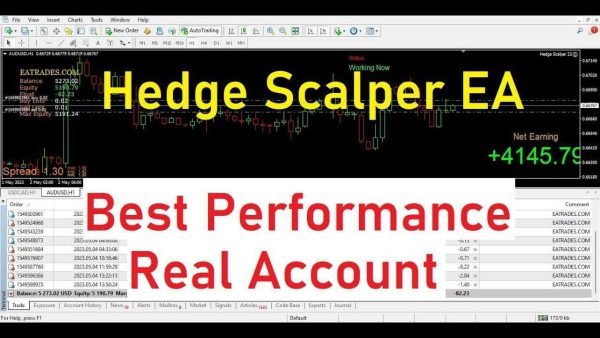










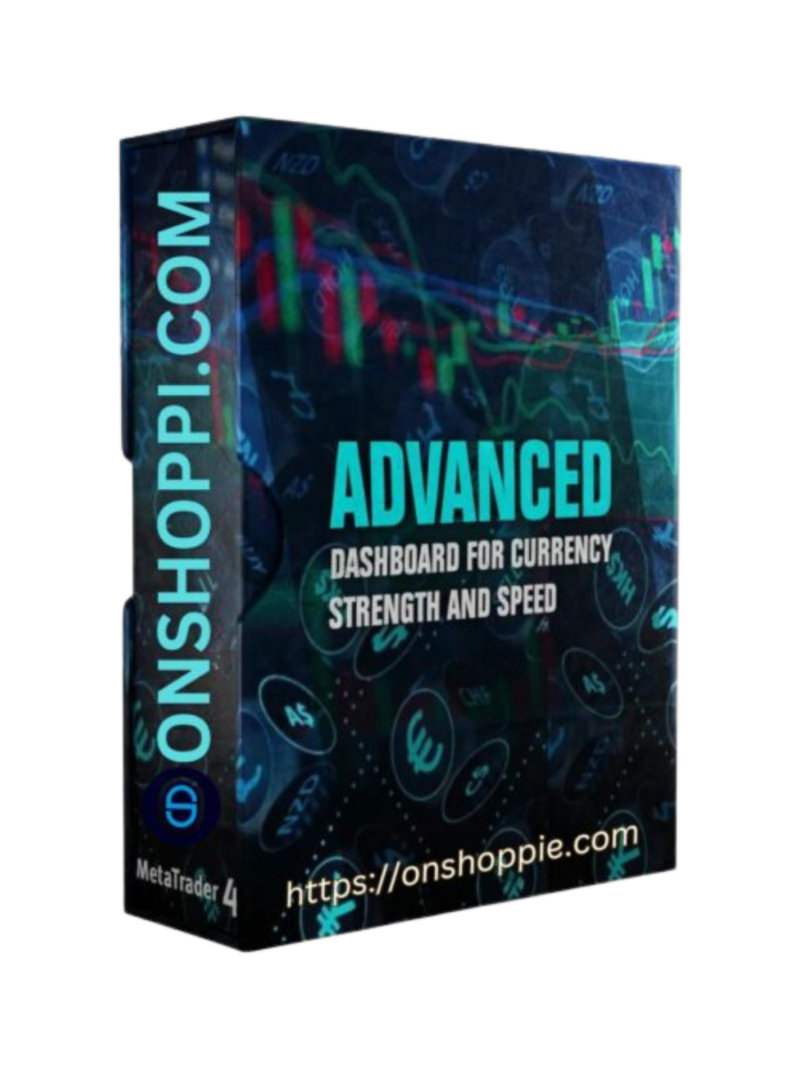
Reviews
There are no reviews yet.