AW Recovery EA V3.30 MT4 For Build 1441+
$9.95
AW Recovery EA turns the painful chore of managing deep drawdowns into a structured, rules-based process.

Description
Main Title
AW Recovery EA: A Complete Guide to Safe Position Recovery in MetaTrader
Alternative Title
AW Recovery EA – Your Step-By-Step Roadmap to Repairing Losing Trades Without Overloading Your Account
Table of Contents
- What Is AW Recovery EA?
- Who Should Use the Expert Advisor?
- Core Logic: How AW Recovery EA Restores Losing Positions
- Key Advantages Over Traditional Grid Systems
- Preparing for Your First Session
- Full Installation & Setup Walk-Through
- Explaining Every Input in Plain English
- Practical Example: Recovering a ‑30 % Drawdown
- Risk Management & Best Practices
- Back-Testing and Forward-Testing Tips
- Troubleshooting Checklist
- Frequently Asked Questions
- Final Thoughts & Next Steps
What Is AW Recovery EA?
AW Recovery EA is an Expert Advisor (EA) for MetaTrader 4 / 5 that specializes in salvaging unprofitable positions. Instead of closing an entire losing basket in one painful hit, the EA:
- Locks the current drawdown with a hedge order
- Splits every losing position into small fragments
- Closes each fragment individually, funded by profit from new “restoring” trades
The result? Smaller equity swings, lower margin load, and a smoother path back to break-even compared with classic martingale or grid strategies that only exit in big chunks.
Who Should Use the Expert Advisor?
| Scenario | Why AW Recovery EA Helps |
|---|---|
| Manual trader stuck in red | Automates recovery so you can focus on new setups |
| Algorithmic trader running multiple EAs | Can pause the offending robot and fix its mess |
| Prop firm challenge participant | Reduces risk of hitting daily loss limits |
| Educator or signal provider | Demonstrates responsible drawdown control to students/followers |
| Broker tester / analyst | Stress-tests pairs under controlled recovery logic |
If any of these resonate, AW Recovery EA can slot into your toolkit quickly thanks to its simple “install-and-go” workflow.
Core Logic: How AW Recovery EA Restores Losing Positions
Below is an end-to-end look at the internal algorithm. Each step is optional and can be toggled inside the settings panel.
- Close Other EAs (Optional)
- The EA identifies positions opened by other robots on the same symbol.
- It then shuts them down or simply ignores them based on your choice.
- Reset TP & SL, Remove Pending Orders
- The EA clears legacy exit levels that may conflict with the new plan.
- Any pending orders tied to the losing strategy are deleted to avoid surprises.
- Use Profitable Orders to Offset Loss
- If there are winning positions in the same batch, their gains partially cover current losers, instantly trimming net exposure.
- Lock the Basket
- A hedge (often equal lot size but opposite direction) freezes further floating loss.
- Equity stops falling, giving breathing room for the recovery cycle.
- Open Restoring Orders
- Small, trend-filtered entries aim for consistent micro-profits.
- Closing each small gain releases margin and funds partial exits of the oldest losing tickets.
- Partial Close of Losing Orders
- Each original order is mathematically split into dozens—or even hundreds—of smaller virtual parts.
- As soon as the EA books enough offsetting profit, it closes one part.
- This rinse-and-repeat loop continues until the entire basket is flat or in net profit.
The granularity of these micro-closures is what distinguishes AW Recovery EA from bulk grid exits.
Key Advantages Over Traditional Grid Systems
- Lower Deposit Load – Because the EA works with micro-lots for restoring orders, it requires far less free margin than a typical martingale.
- Trend Filtering – Optional moving-average or custom indicator filters keep new trades in line with the prevailing market bias.
- Built-In Safeguards – Time filters, max spread controls, and news filters reduce execution risk.
- Flexible Launch Modes – Start immediately, delay until a chosen drawdown, or wait for manual confirmation.
- One-Stop Control Panel – Disable other EAs, manage partial closes, and simulate scenarios right from the chart.
Preparing for Your First Session
Follow this pre-flight checklist to keep things orderly:
- Select the Right Symbol
- The EA is not multi-currency. Attach it separately to EURUSD, GBPJPY, etc.
- Verify Account Type
- Works on demo, cent, micro, and standard accounts. Ensure hedging is allowed if you want true locking.
- Gather Baseline Metrics
- Note current drawdown %, free margin, and average entry price of open losers.
- Decide on Locking or No-Locking Mode
- Hedging (locking) stabilizes equity; no-locking keeps exposure but may recover faster in a strong reversal.
- Set Realistic Targets
- Typical users aim for a complete exit rather than profit on top, but you can let it push into net green if market conditions improve.
Full Installation & Setup Walk-Through
Below is a quick paper guide. A video walk-through is also available on the publisher’s YouTube channel.
Step 1: Download & Attach
- Download AW Recovery EA.ex4 (MT4) or .ex5 (MT5).
- Open MetaTrader → File → Open Data Folder → MQL4/5 → Experts → paste file.
- Restart the platform or right-click “Expert Advisors” → Refresh.
- Drag the EA to the desired chart.
Step 2: Enable Algo Trading
- Click “Algo Trading” (MT5) or “AutoTrading” (MT4) so it turns green.
- Allow live trading and DLL imports if prompted.
Step 3: Configure Inputs
Below is the short version—see Explaining Every Input for details.
StartMode = WaitForDrawdown
DrawdownToStart = 20
LockingMode = true
FirstAveragingVolume = 0.03
AveragingStepPips = 120
TrendFilterMA = 200
TakeProfitPerPart = 5 USD
DisableOtherEAs = trueStep 4: Confirm Visual Elements
- A floating panel appears showing: current lot summary, locked lots, number of restoring orders, partial-close tracker, and status log.
Step 5: Let the EA Work
- If you started in standby, it will activate once total floating loss meets the trigger.
- Monitor progress but avoid the temptation to interfere.
Explaining Every Input in Plain English
Below are the most frequently used parameters. Names can vary slightly between MT4 and MT5 builds.
| Input Name | Recommended Range | What It Does |
|---|---|---|
| Start Mode | 0 = Immediate, 1 = Wait for Drawdown, 2 = Manual | Defines when the EA should begin its recovery cycle |
| Drawdown To Start (%) | 5–50 | If Start Mode=1, the EA activates when floating loss equals this percentage of deposit |
| Locking Mode | true / false | true = open a hedge order to freeze further loss |
| Lot Of First Averaging | 0.01–0.2 | Micro-lot size for the first restoring trade |
| Averaging Step (Points) | 60–2000 | Minimum distance between restoring orders |
| Lot Multiplier | 1.0–3.0 | Increases each new restoring order lot; 1.0 = fixed |
| TakeProfit Each Part | $1–$50 | Net profit needed before the EA closes one portion of the losing order |
| CloseProfitableOrders First | true / false | If true, the EA auto-exits existing winners to offset loss |
| DisableOtherEAs | true / false | Sends a special command to stop other robots trading this pair |
| TrendFilter MA_Period | 0 = off, 50–2000 | Period of moving average used to filter restoring orders |
| MaxSpread | 0 = off, else value in points | Skips entries if spread is too high |
| NewsFilter | true / false | Pauses operations during high-impact events (requires calendar file / URL) |
| EquityStopLoss (%) | 0 = off | Hard cutoff to protect entire account |
| EquityTakeProfit (%) | 0 = off | Optional: close everything if net gain hits target |
Practical Example: Recovering a ‑30 % Drawdown
Let’s walk through a real-world case on GBPUSD.
- Initial Trouble
- A breakout EA misfires, building a 1.5 lot short at 1.2550.
- Price rallies to 1.2750; floating loss ≈ -$4 500 on a $15 000 account (-30 %).
- Attach AW Recovery EA
- StartMode = Immediate, LockingMode = true.
- Hedge Kicks In
- EA buys 1.5 lots, locking the basket. Margin is now roughly stable.
- Restoring Orders Begin
Order # Type Size Entry Exit Profit 1 Sell 0.05 1.2745 1.2735 +$50 2 Sell 0.05 1.2760 1.2750 +$50 the first $100 profit, the EA closes 0.03 lot from the original 1.5 lot short.
- Equity improves, margin usage drops.
- Repeat Loop
- Over three trading days, 45 micro-profits offset 45 micro-loss closures.
- Final Outcome
- Net account: $15 020 (small profit).
- All positions flat, no robots running.
- Average margin used during recovery = 27 % vs. 75 % under a typical grid.
Risk Management & Best Practices
- Lower Your Lot Multiplier
- Setting it above 2.0 makes recovery faster but increases exposure.
- Respect News Filters
- Sudden volatility can gap both hedging and restoring orders.
- Test New Symbols Separately
- Each pair has unique ADR (Average Daily Range). Calibrate “AveragingStep” accordingly.
- Watch Broker Rules
- Some brokers restrict hedging or have FIFO. Turn off locking if required.
- Set EquityStopLoss
- A 50 % haircut is harsh. Protect the remainder for another day.
- Never Run Two Recovery EAs on the Same Pair
- They will fight each other over margin and logic.
Back-Testing and Forward-Testing Tips
- Use Visualization Mode – The strategy tester’s visual chart lets you place manual losing trades to replicate your real drawdown.
- Match Deposit Size – If your live account has $3 000, don’t test at $10 000—it skews lot logic.
- Replay News Events – Pick historical periods with Non-Farm Payrolls or FOMC to stress-test slippage.
- Compare Lock vs. No-Lock – Two independent tests highlight the pros/cons for each pair.
- 90 % vs. 99 % Tick Data – For scalping within the EA, higher quality ticks give realistic spread and fill profiles.
Troubleshooting Checklist
| Symptom | Likely Cause | Quick Fix |
|---|---|---|
| EA shows “Standby” forever | No open losing orders on that symbol | Open a dummy micro-lot trade or lower DrawdownToStart |
| Hedge opens but restores never start | Trend filter blocking entries | Reduce MA period or disable filter |
| Lots of restoring orders but no partial closes | TakeProfitPerPart too high | Lower the dollar target |
| Margin call during recovery | LotMultiplier too aggressive | Use smaller FirstLot and multiplier |
| Other EA still trading | DisableOtherEAs=false | Toggle to true or manually turn off robot |
Frequently Asked Questions
Q: Does AW Recovery EA guarantee full recovery?A: No EA can guarantee results. The tool improves probabilities by spreading losses into smaller bites and using a controlled hedge, but extreme moves or gaps can outpace any algorithm.
Q: Can I run the EA on gold or crypto?A: Yes, but symbols with large point values need wider “AveragingStep” settings. Always test first.
Q: Is VPS hosting required?A: Recommended. Stable 24/7 connection avoids gaps in restoring order placement.
Q: How many charts can I run at once?A: One EA instance per chart/symbol. The main limit is account margin.
Q: Will the EA interfere with my manual trading?A: Only if the trades are on the same symbol and match the order Magic Numbers. You can set unique Magics to separate them.
Final Thoughts & Next Steps
AW Recovery EA turns the painful chore of managing deep drawdowns into a structured, rules-based process. By locking losses, slicing them into digestible pieces, and tactically closing each slice, the tool reduces stress on both your margin and your mindset.
Ready to give it a try?
- Download the free demo from the official MetaTrader Market (external link).
- Follow the installation steps above on a demo account.
- Experiment with different drawdown levels, lot sizes, and filters.
Feel free to drop your experience or questions in the comment section below—your feedback helps refine future updates and supports fellow traders exploring AW Recovery EA.
Happy and safe trading!
✍️ Signal:-
???? https://youtu.be/Sx_QwmvSAEY
Vendor Site – Click Here
| Membership | Yearly Membership |
|---|---|
| Additional Services | Unlock & Decompile |
| Recommended Brokers | Exness Broker, FPMarkets |
| Recommended VPS | FXVM (Low Latency) |
| Youtube Channel | ForexForYou |
| Telegram Channel | Onshoppie Forex EA's & Indicators |
| Telegram Support | Onshoppie Support |
| Installation Guides | Onshoppie Forex Guides |
Brand
ea-mt4
Only logged in customers who have purchased this product may leave a review.




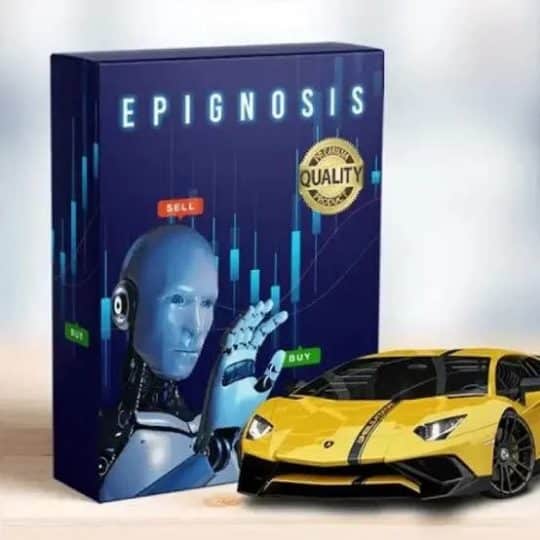

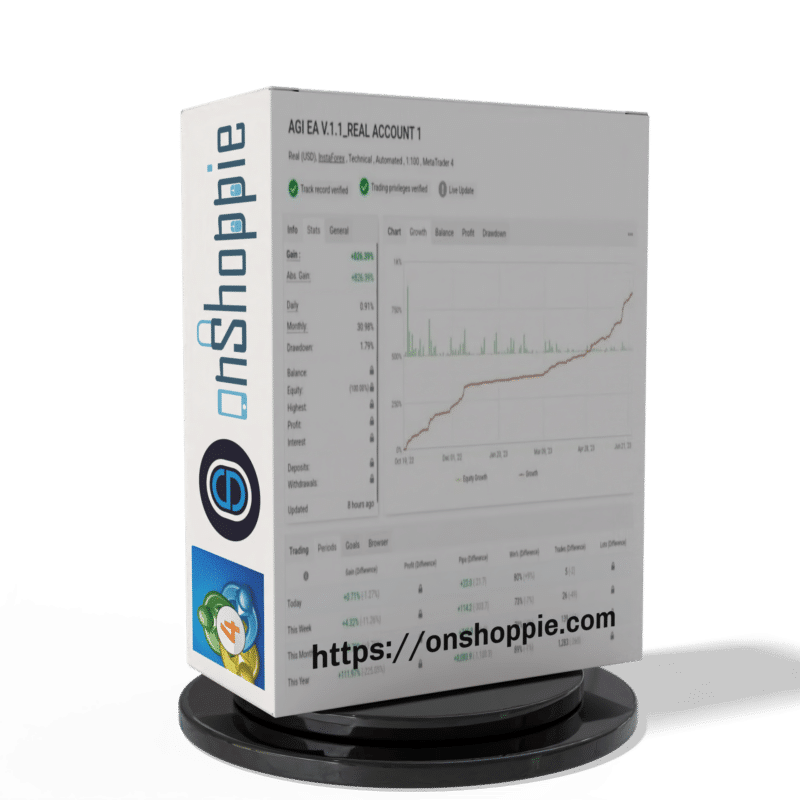



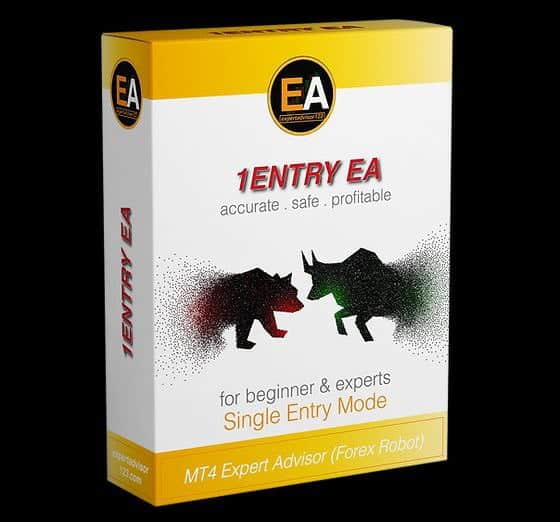


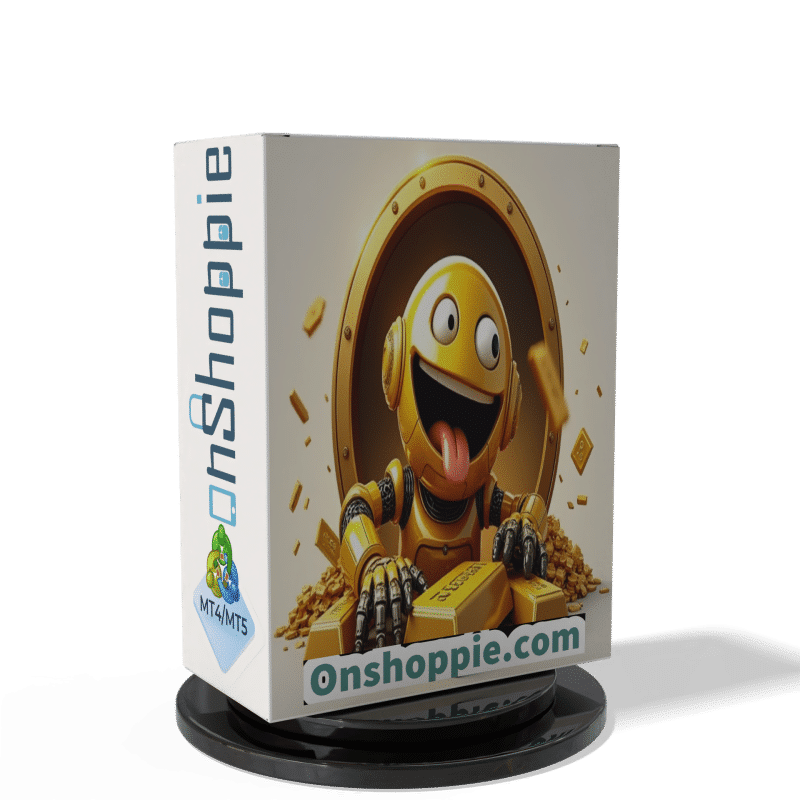


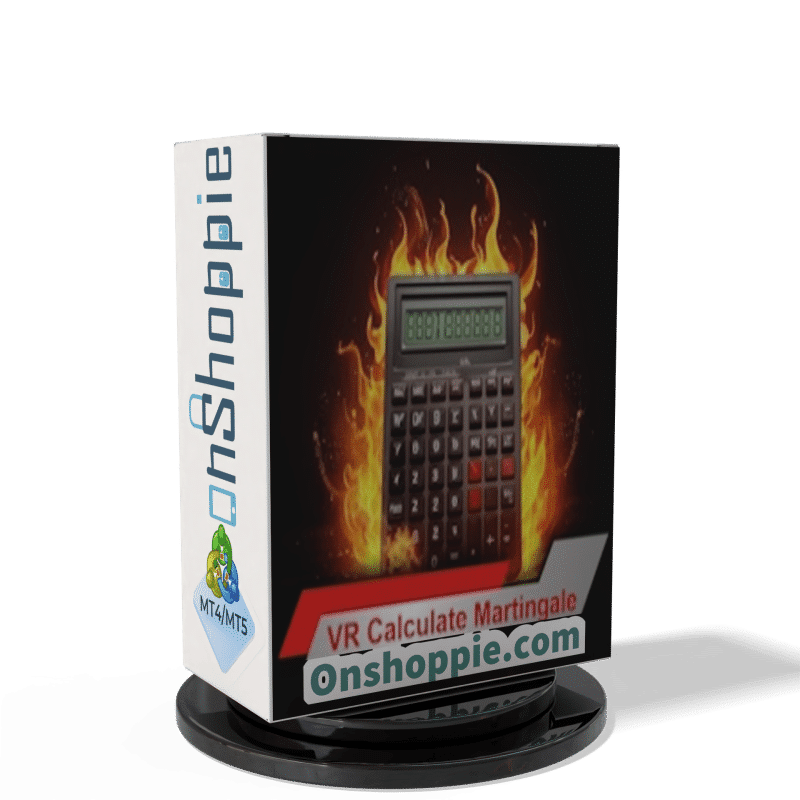


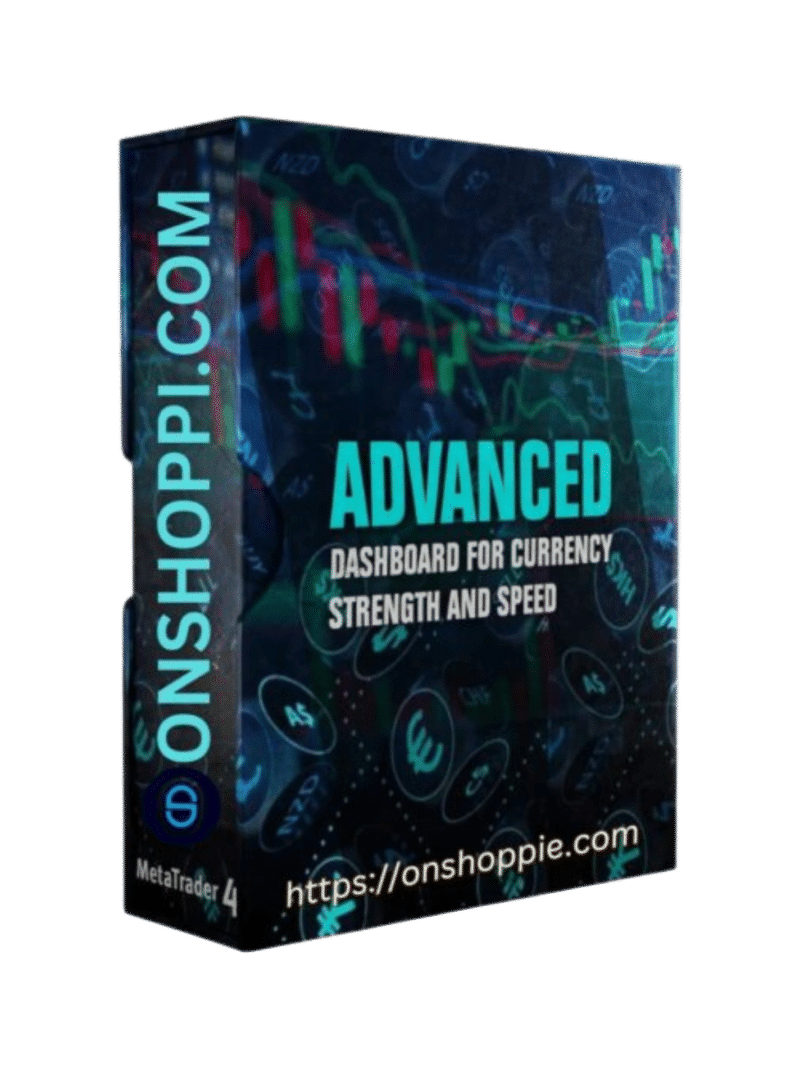
Reviews
There are no reviews yet.